Your Library for the latest IT Security News, Alerts, Threats and Tips and Android Games
Recent Articles
Home » All posts
Monday 22 December 2014
Monday 22 December 2014
- 0 Comments
There are an almost unlimited number of ways to increase traffic to your blog, but if you’re stuck for ideas, here are 101 simple tips to get you started. Enjoy!
Content Makes King
- Write eye-catching headlines.
- Write excellent content — make a name for blog as a source of informative, useful, funny, entertaining, or inspiring articles.
- Write longer posts — expand on your content, fill out your blog posts and create truly epic content.
- Write shorter posts — follow Seth Godin’s example with short but sweet posts.
- Write more often — the more content you can produce, the better.
- Blog on a consistent schedule so your readers know when to expect new content.
- Write list blog posts — they get more traffic than any other kind of post.
- Write about current news stories.
- Write about topics trending on Twitter and in Google trends.
- Search forums in your niche to see what people are talking about and write an article about it.
- Ask your readers what they’d like you to write about.
- Write about something controversial and start a debate.
- Use link bait techniques to write content that promotes massive sharing.
- Explore your analytics, find out which is your most popular content and create more of the same.
- Interview influential people in your niche/industry.
- Create a “best blogs” list post and let the bloggers know you’ve included them — a bit of flattery can go a long way.
Enhance with Multimedia like Youtube etc.
- Use eye-catching photos and graphics to draw attention to your posts.
- Create Pinterest-friendly graphics with text on top of images to encourage people to pin your posts.
- Create an interesting infographic and share it with everyone you can think of.
- Upload videos to YouTube and Vimeo — make sure a link to your site is in the description and the video.
- Produce a podcast and distribute it through iTunes.
- Convert some of your content into a presentation and upload it to SlideShare.
- Host or take part in a webinar.
- Transcribe your videos and webinars for extra content.
Be Social on facebook, Twitter, Pinterest etc.
- Create a Facebook page for your blog. Use it to communicate with your readers and post a notification every time you publish a new blog article.
- Tweet all your posts when you publish them.
- Link to your posts on your Google+ page when you publish them.
- Use social media scheduling software like Buffer to post automatically on social media at the best times of the day.
- Link to your old posts periodically from your social media accounts.
- Join a collaborative Pinterest board and tap into the audiences of all the other bloggers pinning to that board.
- Regularly pin images from other sites. The more you pin, the more followers you’ll attract on Pinterest. Make sure your blog address is in your profile!
- Create a Tumblr blog and add content related to your niche as well as re-blogging content from your own site.
- Set up an Instagram account and tell your followers when you publish a new post.
- Comment on other blogs with insightful, useful comments.
- Link out to other bloggers generously.
- Share others’ posts on Facebook and retweet useful information to your readers.
- Reach out to other bloggers through their blog, by email or on social media — build relationships.
- Follow all the followers of other influential bloggers in your niche on Twitter.
- Include social sharing buttons on all your posts.
- Swap sidebar links and buttons with other sites.
- Include quotable phrases in your content and use Clicktotweet to encourage sharing on Twitter.
- Encourage engagement on your blog by ending your posts with a question.
- Link to all your posts with StumbleUpon.
- Add some of the users Twitter recommends you to follow every day — a percentage will follow you back.
- Reply to your comments and emails — show your readership that you’re interested in what they have to say
- Join blogger Facebook groups and communities to share knowledge and help to promote each other’s content.
- Create a LinkedIn profile with a link to your blog and contribute to groups and discussions in your field.
- Submit your best posts to Digg and Reddit.
- Add your favorite blogs to your blogroll – they’ll notice and may return the favor.
- Ask your blogger friends to include you in their blogroll.
- Collaborate with other bloggers to produce and share content.
Guest Posting And Link Building
- Guest post on other blogs — try pitching to one new blog every week.
- Include a link to your blog in every single online profile you have.
- Set up a free blog related to your niche with supplementary content on Blogger, Livejournal, Typepad etc. and reference back to your main blog.
- Invite others to guest post on your blog — they’ll send traffic your way when they link to the post.
- List your blog in as many free blog directories as you can find.
- Do interviews for other blogs.
- Take part in link parties and blog carnivals.
- Include your blog’s URL in your email signature.
- Post helpful information in forums related to your niche and include your blog’s URL in your signature.
- Post helpful articles on sites like Hubpages and Squidoo with links back to your blog.
- Submit articles to syndicated article directories like Ezine Articles. If your article is re-published on another blog you’ll benefit from extra links.
- Write and syndicate a press release linking back to your blog.
- Use a link inspection tool like Open Site Explorer to find where your competitors are getting links from and copy them.
- Add your blog to Technorati.
- Syndicate your blog on Amazon Kindle.
Search Engine Optimization
- Interlink your blog posts — link to old posts from new ones and edit old posts to link to more recent ones.
- Install a related content plugin to link each post to several other related posts.
- Use keyword research tools to write about the things that many people are searching for.
- Install an SEO plugin like All in One SEO Pack or the Yoast SEO plugin and optimize your site for search engines.
- Use relevant keywords in your image file names and alt tags.
- Use keywords in your post title and subheadings.
- Link out to authority sites in your niche.
- Set up Google authorship on your blog.
Use E-books And Freebies for More Traffic
- Run a blog giveaway or competition.
- Put an opt-in form on your website and send out a free newsletter.
- Publish an e-book and sell it or offer it for free on Amazon Kindle. Make sure your web address is in the first 10% of the book so it shows up in the sample.
- Write an e-book and offer a generous affiliate commission to encourage others to distribute it and link to your site.
- Create a free report and get site visitors to tweet or post about your site on Facebook to access it
- Offer a free e-course or digital product and encourage your readers to tell people about it.
Always Use as Many Offline Ideas
- Include your blog’s URL on your printed business cards and give them out to everyone you meet.
- Attend blogging conferences and networking events — distribute your business cards!
- Speak at conferences and special events.
- Tell your friends and family about your blog.
Other Miscellaneous Ideas
- Enter blogging competitions — your blog will usually be promoted on the website hosting the competition and social media for free.
- Answer questions on Yahoo! Answers and leave a link to your website.
- Ping your blog posts with a tool like Pingomatic.
- Create a WordPress theme and include a link to your site in the footer.
- Choose a beautiful theme for your blog.
- Review products and share your content with brands. They may link to your site from their social media accounts
- Ask a bigger blogger to be your mentor and start a case study about improving your blog.
- Submit photographs to free stock photography sites and Flickr and ask for a credit link back to your site.
- Include a link to your RSS feed.
- Include links to read your blog via Bloglovin‘.
- Link to your best and most popular posts from your sidebar.
- Go back to old posts and edit them to update and improve them from time to time
- Optimize your website for viewing on mobile devices.
- Include different ways to access your content such as category and date archives
- Include a search function on your blog.
- Create an app for iPhone or Android.
- Be helpful and be nice — be likeable and help to solve people’s problems and they will send traffic your way with no encouragement required.
Sunday 21 December 2014
Sunday 21 December 2014
- 0 Comments
A tired, old PC really can make your blood boil. But sometimes even new PCs can clog up and run slowly. The Independent came up with 10 great quick fixes anyone can perform.
When you buy a new PC the chances are there are a load of programs pre-installed onto it. Old PCs can simply accumulate these over time. Most of these you'll never use and some of them can often run in the background without you knowing, slowing your computer down in the process.
To remove these click "Start" then go to "Control Panel" then click "Programs and Features" and scroll through the list, uninstalling the ones you never use.
If you're unsure what should stay or go, use PC Decrapifier - a free piece of software that recommends what is worthwhile or not.
2. Delete Temporary Files
Whenever you use internet Explorer all your browsing history remains in the depths of your PC. The same thing happens when you install something. It's like never throwing away the packaging when you buy a new TV and by doing so it'll free-up space on your system. To get rid of all this clutter open "My Computer", select your main drive, click the "Windows" folder then open the folder inside that called "Temp".
Goto: Run and Type Temp and Enter you will see a window. Delete all the things you seeing inside this folder. Otherwise use your mouse to right-click on the folder, and in the "View" options, choose "Details". Once this is done, select all the files that are older than the current date and press the delete key. Then go to the Recycle Bin on your desktop and empty it.
Or Also
If your PC takes an age or long time to turn on and be ready for action your hard drive might be the fault. Typically they have loads of moving components and can take a long time to fire up. A solid state drive uses flash memory (like a massive USB stick) and can read data a lot quicker therefore speeding up your start-up.
4. Get More Hard Drive Storage
No matter if you keep your computer tidy, if your hard drive becomes too full, it will affect the speed of your PC. If you use your system for processor-heavy tasks, such as recording video and media the likelihood will be that your drive will get chokka before you know it. Nowadays you can get mega storage drives over 1TB which is good for thousands of HD movies.
Whenever you switch on your PC some programs will automatically start to run in the background. Things like Skype and Spotify are guilty of this. All the applications running will use your computer's memory so ditch the ones you don't need running.
To do this click Start and type "Run". In the box that appears type "msconfig" and a box will appear, at the top click the "Startup" tab listing all the applications that run when your computer starts up. Either manually untick the ones that are unnecessary or click "disable all", but be sure to keep vital things like antivirus going.
Don't be scared by the description, it's essentially a way to optimise your hard drive's efficiency.
To do this go to "My Computer", right-click on the hard drive and select "Properties". Under the "Tools" tab there should be an option to "Defragment Now".
8. Run a disk clean-up
To perform this click "Start" then go to All Programs > Accessories > System Tools > Disk Cleanup
9. Vacuum out the dust From Motherboard
If you open up your PC and you won't believe how much dust gets sucked into it through the cooling fan. Dust can clog airflow, which is vital to keeping your system temperature down and if it overheats, its performance will slow.
Use a vacuum on a low setting to clean out the insides, but ensure the PC has been off for at least 30-minutes and it's disconnected from the mains. Also, go easy when you're poking around in there as you could dislodge some important cables.
Simple advice, but most effective if you've got a PC that should be cashing-in its pension. With the rise of tablet PCs and the low cost of components, prices of new laptops and desktop computers are so much more affordable than years ago. Save yourself a heap of trouble and think about it.
Classy silver gray color will get P470 and Mystique Canvas tab. The 7-inch 1024 x 600 pixel IPS display in the tab Resolution, 1.3 GHz MediaTek MT 8312 chip, 1 GB RAM, 8 GB internal memory, MicroSD card slot up to 32 GB are such features. Android 4.4 operating system it runs on KitKat.
5 megapixel rear camera with all the tabs and 0.3 megapixel front camera. The tab with the 3200 mAh battery talk time and 158 hours standby time of 11 hours would be. As far as connectivity is concerned, P470 Canvas Tab Wi-Fi, Bluetooth, 3G is the Sport.
The Canvas Tab P470 also features support for 21 Indian languages, including Hindi, Gujarati, Punjabi, Malayalam, Tamil, and Kannada.
Micromax last month launched a new 8-inch Android tablet called the Canvas Tab P666, priced at Rs. 10,999. Notably, the Micromax Canvas Tab P666 is the first tablet from the popular handset maker packing an Intel chipset. It is powered by a 1.2GHz dual-core Intel Atom Processor Z2520 (4 threads, 1MB Cache) coupled with 1GB of RAM.
Some of the other key specifications of the Canvas Tab P666 are an 8-inch WXGA IPS display; 8GB of inbuilt storage which is expandable via microSD card (up to 32GB); a 5-megapixel rear autofocus camera; a 2-megapixel front-facing camera, and a 4400mAh battery.
Saturday 20 December 2014
Saturday 20 December 2014
- 0 Comments
AFTER A VERY LONG Time blogged up…with this very new post on reverse engineering!!!
Today…we are going to learn how to crack a simple application…i.e an EXE file!!!!
Note: All Experiments are for only Educational Purposes. Dont Try hard.
Most of you might have encountered a scenario where the software you installed asks for the SERIAL key or LICENSE key!!! THIS IS ANNOYING ! :)
So…how to go about this….??????
Well, today most of the softwares are well secured and well-proofed from reverse engineering! But still…some aren’t!
This is a very simple tutorial which will let you a know a basic approach towards cracking a simple exe file…
SO LET US START!
1. This is a simple application which asks us for the license key..
2. We need to install a disassembler software to crack this application.
3. You may use any disassembler you want..
4. I am using IDA PRO Link Below
5. Install it and launch the application….you will see the following window after launching it.
6. Drag and drop your exe file into the panel…
7. Choose “load file as” MS-DOS Executable…click OK and Continue.
8. By default its IDA View-A…Please choose “HEX VIEW-A”
9. Scroll down to find the line saying ” ENTER YOUR LICENSE KEY” (different for different applications,in my case it is this).
10. Some where near that we found “Google” word next to the line saying “ENTER THE LICENSE KEY”..
11. AWESOME THIS IS our LICENSE KEY!!! :P
12. Let us try “Google” as our key!
13. YEAH!!! IT WORKED!!!!
Ain’t that aweosme!!! try building your own application and reverse engineer it to crack it!
THANKS! :)
Warning:
Reverse engineering any software without proper authorization and permissions is illegal. This tutorial is for education purposes only.
Offensive Hacking will not be responsible for any cyber crimes as it doesn’t encourage the same.
Friday 19 December 2014
Friday 19 December 2014
- 0 Comments
Chinese website called Ultra Tablet "Pad News" the Sony Xperia Z4 is being prepared to bring a slate. It is said that in the Tablet 12.97-inch display with 3840x2400 pixels can Resolution. Also Tablet has 6 GB of RAM, and Power full 2.86 GHz Qualcomm Snapdragon 810 processor, 64 GB of internal storage and a 12,100 mAh Massive battery can also be features.
It is quite possible that Sony will soon launch its own to Tablet. So that this information can be Tablet he Xperia Z4 Tablet Ultra. Anyway CES (Consume Electronic Show) Sony's press conference on January 5, the Sony has a good chance to launch their new Tablet.
Microsoft Lumia 638 smartphone launched its most affordable 4G is ready. It has been brought through Amazon. Its price is set at Rs 8299.
This Smartphone has Clear 4.5 inch 480 x 854 pixels Resolution, Gorilla Glass 3,
LCD display back to the phone, 1.2 GHz Qualcomm Snapdragon 400 quad-core processor,
1 GB RAM, 8 GB internal memory, expandable memory up to 128 GB with micro SD card,
1830 mAh features such as batteries. In addition, the phone has a 5 megapixel auto focus
camera, front camera, but it is not. It runs on Windows 8.1.
The company says that the new 'classic' smartphone BlackBerry Bold and Curve handsets largely resembles. There are also large screen, long battery life. However, 3 times faster than the phone is the first device browser.
BlackBerry chief Executive John Chen said, "Given the demand for its BlackBerry fans Option command once again brought the phone to be easy to use."
Blackberry 'classic' 3.5-inch square shape screen, 8 megapixel rear camera and a 2 megapixel camera Frnc, 1.5 GHz dual-core Snapdragon processor, 2 GB RAM, 16 GB internal memory, 128 GB Micro SD Card Sport, 2515 mAh battery , are features such as 17.2 hours of talk time GSL. LTE is classic. Sport is also the NFC and Wi-Fi. It runs on BlackBerry operating system 10.3.1. In addition to the classic non-removable battery, which makes it different from other Blackberry phones.
BlackBerry in the US "classic" ie about US $ 450 price is Rs 28-29. BlackBerry says that by the end of this month, the phone will be available in UM. In India, about how long it would have been a Official information but is expected that soon it will meet in India.
Thursday 18 December 2014
Thursday 18 December 2014
- 1 Comment
If you are active on Facebook to be a local group that you have seen a post on which people are selling their stuff. Looks like Facebook, on groups 'cell' is preparing to give the feature. If that happens, you will be able to sell things on Facebook via groups.
The Next Web reports on the group, some FB users 'Sell Something' is said to see the button. These people say that this button Right Post "button is the next one. After clicking on this button opens a form on which the name of the item, the price of the item of information is required to be paid. In addition to attach photos of the item, the option to pick up and delivery information is the beginning. After all, your post is seen as a classified listing contains all the information about the item, but also about how to pay Transaction or some do not.
According to the Next Web 'Sell Something' right to the point of appearing as a Facebook button that says this is a new feature on Facebook Groups Facebook testing so that people who want to sell your stuff on your items methodically in that post. It was on Facebook a small test groups were those who are active on the sailing community. However, Facebook has a link to a help page which explained that Facebook is not responsible for any purchase.
Wednesday 17 December 2014
Wednesday 17 December 2014
- 1 Comment
With holidays around the corner and most ecommerce sites throwing away huge offers and discounts, we have to be extra careful against online scams and frauds. In this post today, we have listed down some helpful tips that you can use for safe credit card usage on the Internet.
So, if you usually shop online with your credit card, here are some safety tips you must consider.
Choose Credit Cards Over Debit Cards
If you use your credit card most of the time for online shopping, then you are already following an important security tip. If any fraudulent charges occur on your credit card, you will still have time to report it to your bank and avoid paying for the transaction made on the card. On the other hand, for a debit card, ‘real money’ gets debited instantly, and it may take days before you can reclaim the money. Also, most banks offer zero liability on lost credit cards. If we take HDFC bank into consideration, it states, “If you lose your card, report it immediately to our 24-hour call centre. After reporting the loss, you have a zero liability on any fraudulent transactions made on your card.”Go a step further – Use a Virtual Credit Card
Another credit card security tip that works effectively, is using a virtual credit card. As the name suggests, this is not a ‘physical card’ and not issued physically. The following are the benefits of using a virtual credit card:- A virtual credit card is mostly valid for 21 – 48 hours only, depending on the bank that has issued it.
- The card can be used for making one payment only.
- Any unused amount left in the card gets credited back to the customer’s account.
- A virtual credit card cannot be stolen or cloned, as it is an intangible property.
Know your Online Shoppe
Always go for trusted, well-known, reputable, online shopping sites. This is more important when you are purchasing expensive items. It is also wise to go through the privacy and security policy of the site that you are shopping from. You might come across a site that offers unbelievable deals; but odds are, the deals are fake or not what they appear to be.Understand What Information Your Online Shoppe Needs
A standard checkout/payment page of most online shopping sites require you to give the following details:- Full name as printed on the card
- Credit card number
- Expiration date
- CVV number
- Shipping/Billing address
But, if the payment page asks for your ATM pin, net banking login ID and password, mother’s maiden name, etc., then you have enough reasons to treat this as a phishing attack. Immediately close the browser, and report the website to the right authority such as Google.
Avoid Public and Free Wi-Fi Networks
This credit card security tip also applies to all kinds of financial transactions that you do online. Avoid using your credit card over public computer network such as cyber cafes and free Wi-Fi. These networks are less secured or have no security against hackers who can spy on your information and misuses it for illegal purpose.Look for “HTTPS” and pad lock symbol
Before giving away your credit/debit information on the checkout page of any site, always ensure that the URL in browser’s address bar begins with “https://” and is accompanied by a “locked padlock” symbol. If it is otherwise, then do not proceed with the purchase. Go for a safer option such as cash-on-delivery.The Better way to Protection Against Phishing and Threats be Sure you have a Better Antivirus System on your Computer or Laptop.
Don’t Follow Links in Emails
If you receive an email from your online shopping site about a great offer, and asks you to follow a link to view it, then here’s what you should do. Go to the website by typing its URL in the browser or Google, and verify if it is really hosting any such offers. Never click such links in emails even if they seem to have come from your favorite or a popular retailer.Have Anti-phishing Protection on Your Computer
Nowadays, it is impossible for normal users to differentiate a fake, phishing website from a real one. Even a professional, neatly done website that seems innocuous, can be a compromised site waiting for you to fall into its trap. Hence, having an anti-phishing protection on your computer can be extremely beneficial. This feature, as the name suggests, automatically restricts user from landing on a fraudulent or phishing website.If you think you have some more credit card security tips to add to this post, please feel free to leave them in the comment box below. Stay safe!
Basically, Honan’s digital presence was all but destroyed after hackers managed to delete his Google Account, wipe his iPhone, iPad and Macbook and deface his Twitter account. The reason for the attack, according to one of the people behind it, was “lulz” and to play around with a three-character Twitter name.
Honan’s position as senior reporter at Gizmodo did nothing to provoke nor protect him from the attack. Though he acknowledges his mistakes the affair, most sharply his failure to backup critical data (which everyone should have), his sharpest barbs were for Amazon and Apple, who’s security policies made the hack possible.
Though he acknowledges his mistakes the affair, most sharply his failure to backup critical data (which everyone should have), his sharpest barbs were for Amazon and Apple, who’s security policies made the hack possible.
Though Amazon and Apple have responded by updating their security policies, hopefully to prevent future attacks along the same vector, many have been wondering what they can do to strengthen their security online.
The truth is, no security is perfect and anyone who is a valuable enough target can be bit. But you can make yourself a more difficult target and someone who can not be trivially exploited and you can minimize the damage an attacker can do.
With that in mind, here are a few mostly common sense steps that can get you started to being more secure online.
- Make or Write Smart Password Using Letter, Numerical, Upper & Lower Case:
A good password should be long, at least eight characters, easy to remember and contain a combination of lower case letters, upper case letters, numbers and symbols. Most importantly, it should not be a word found in the dictionary nor any variation of one.Also, you should never reuse a password for more than one site and you should never write your passwords down.
If this sounds like a lot, it is. It’s too much for pretty much anyone to do without help.
One solution is to use a device known as a cipher to generate passwords on the fly. For example, you can look at the domain name of the site and generate a password based on it. Basically, to do this, you look at the site you’re at and create a hard-to-guess password from the domain.
For example, facebook might have a password of g1s@v3r$ if you use the cipher of looking at your keyboard and writing the first four letters of the domain “face” using the keys one to the right of the real ones and then breaking up the letters with the numbers 1-4 alternating with the shift function every other time. Look at your keyboard (US) if you are unclear.
Alternatively, you can also use services like LastPass to help you generate, store and automatically fill in passwords. However, these services are a trade off between random, difficult passwords and a new central point of failure. As long as the service itself is secure, you’re most likely fine.
- Two Factor Authentication Attempt:
Matt Cutts at Google recommended this strongly on his blog and I agree.Two factor authentication simply means that you need two forms of authentication to log into a site. However, they have to be two different forms (not simply two passwords).
One form, obviously, is your password (something you know) but the other is usually something you have. These days, your cell phone is the most likely thing as many services, such as PayPal and Google, will send you a text that you have to repeat to log in. Google also, has its own app for most phones and that’s how LastPass handles its two-factor authentication.
This is an incredibly powerful tool because, even if your password is compromised, which Honan’s attack shows it can be easily in some cases, your account is not. It’s very unlikely, barring drastic steps, someone is going to have both your cell phone and your password. One or the other is possible, even likely, but not both.
If your account offers two factor authentication, turn it on as soon as possible. It’s a very powerful step.
- Personal Information:
A lot of sites will ask you to create backup security questions in case you forget your password. Common ones involve things such as your favorite pets name or the street you grew up on.The problem is that many of these things can be trivially researched. However, you can beat this by simply lying on the questions.
After all, there’s no rule that you be honest, just that you remember your answer. If you’re asked for your favorite pet, give the name of your childhood imaginary pet. Ideally, your answers should be related enough to the questions to remind you of what you said, but far enough off base that it’s not trivially guessed.
- Credit Card Common Sense Tips:
Credit cards are like passwords, ideally they should not be used more than once and should never be stored. As Honan’s attack showed, even if they aren’t used for financial gain, they can still be used to open up exploits into other accounts.If you have a bank or a credit card company that will issue single-use credit card numbers, use them. They are immensely powerful. If you don’t, try to avoid storing your credit card numbers and especially about storing one number across multiple accounts.
It might be annoying to re-enter your credit card data every time you want to buy a book on Amazon, but it could be what saves you from a minor hack becoming a major one.
- Bottom Line:
In the end, security is about the trade off between protection and convenience. Most of the things that make you more secure will also take up more of your time.It’s really annoying to have to find your phone every time you want to log in to your gmail or you have to enter a complex password that’s difficult to guess. Life would be much easier if we didn't have to deal with those things.
But, of course, that isn't practical. The problem is that others don’t value your life, your privacy, your information or your work. They would happily destroy it all, whether it’s for profit, a vendetta or just “lulz”, there are individuals who will not think twice about destroying your world.
If you realize that and that no one is too unimportant to be a target, then it only makes sense to take precautions now. Today’s hassle may save you from tomorrow’s attack.
Tuesday 16 December 2014
Tuesday 16 December 2014
- 0 Comments
X5 Max price of their new phones in India vivo is kept at 32 980. This phone is 4.75 millimeters thick, that it is by far the most slim mobile handset. 5-inch full HD Super Amoled display the phone, 64-bit processor Octa core Qualcomm Snapdragon 615 , 2 GB of RAM, expandable to 16 GB inbuilt features like memory. It runs on Android KitKat.
Vivo X5 in China this month, was announced on December 10. Vivo in India have joined hands with the Viacom 18 Solutions integrated network. vivo Import your phone is currently in India but hopefully they will also make calls to India in 3 years.
The only news coming from the Messaging app Mr. Dyorov Telegram-Founder Powell told Tech Crunch that the feeling that they have been working on since Whatsapp Whatsapp its web version of their web developer Higher Tried to. However Whatsapp information from any web version but a recent search of Android World dot NL Powell has fanned fears. Whatsapp the latest updates in the code Whatsapp Web is written. In addition, the code in the web service to track logging and online Stetson has written about.
However, it can not be taken as definitive evidence that Whatsapp but it seemed to work on the team is engaged in a web functions.
The one plus one plus one smartphone in India on December 2, was launched. Based u soon Cyanogen Micromax phone is its series to India. The Micromax say, 'He has a contract with one plus Cyanogen violation of the agreement to sell your phone is illegal in India. Plus, if one is not stayed so Micromax smartphone sales can cause considerable damage. "
One plus point is that at the beginning of this year and the trademark license agreement Cyanogen a Collaboration agreement was signed, according to which he Cyanogen anywhere in the world except China can use the trademark and software. However, in India also launched one plus days before the agreement was over 15.
Earlier Cyanogen has announced that the agreement with Micromax in India that one plus one will not support the phone. The first Ericson Cyanogen and pulls the case of one plus the court imposed a ban on Chinese company Xiaomi. However, the Court of Xiaomi January 8 is allowed to sell its Qualcomm-based handsets.
Sunday 14 December 2014
Sunday 14 December 2014
- 0 Comments
The fastest, biggest screen, the best camera ... after all mobile phone companies in the race, is slim. Soon 4 new phones are going to be tough to match. Learn these 4 phone features:
Vivo X-5 (4.75 mm)
The company's entry into India to China on December 15 going vivo. Earlier this week, just before the company in China has launched its latest phone vivo x 5 Max, which is just 4.75 mm thick, that it is by far the most slim mobile handset. With this phone will debut in India. 5-inch full HD Super Amoled display the phone, 64-bit processor core Qualcomm Snapdragon 615 Okta, 2 GB RAM, expandable to 16 GB inbuilt features like memory. It runs on Android KitKat. In China, the price will be Rs 30 per rupee. Tuesday will know what the pricing for India adopts vivo.
Oppo R-5 (4.85 mm)
Gionee Elife S 5.1 (5.1 mm)
Chinese company's 5.5 millimeters Gionee Elife earlier when he was introduced to the world by a long way to the slim phone. 5.1 As he's brought his successor, but now is not the slim Jioni Seksiyest call him by his side, giving the title. Week for sale in India has already been introduced. This phone is available at Rs 18 999 5.1 mm body. Metal frame, with glass body looks quite stylish. 4.8 inch Amoled display, 1.7 GHz, plus Hz Octa core processor, and a 16 GB GB of RAM, inbuilt memory, Android KitKat features such as user interfaces are based Amigo 2.0.
Samsung Galaxy A-7 (6.3 mm approximately)
Samsung Galaxy design by Alpha phone was answered on the precipice of his criticism. Now the industry is such news that soon he is going to bring far the most slim phones. The Chinese call is not as thin as the raging war of slim but its thickness is significantly reduced by Samsung. According to reports, it was leaked on the Internet Galaxy A7 thickness of 6.3 mm, which is by far the most slim phones are expected. According to Liks pointers in addition to the 5.5 full HD display, 64-bit Octa core processor, 2 GB RAM, 16 GB inbuilt memory and will be equipped with features such as Android Katkat. Although Samsung has not officially informed about this.
 |
| DBT |
The smartphone has a lot to do and the problem of why we ended up in front of the battery leads. If you think that your smartphone battery fast Tan is speaking, you can try these methods:
1. Keep it Turn Off
- Bluetooth, Wi-Fi
Turn on Wi-Fi only smartphone, when you want to use. Wi-Fi is also on going out of range, the phone looks for Wi-Fi signal and battery costs will be. Very rarely do people use GPS. Keep it to one of these. Keep it on all the time is also spent batteries. Wi-Fi is a way off: Settings-Wireless Settings-WiFi-off
- Animation
If the battery is the most important thing for you, then turn off the animation in all applications. Style will be reduced, but will increase battery life. Follow this method to: Settings-Developer Options-Drawing let go of all the animation either to reduce or Animation Scale.
- Mobile Data
Take the battery to be completely closed because the phone is not possible to charge, so be sure to Mobile Data Off. The phone will go on, the Internet will not work-related services.
- Location Services
The (Settings-Locations Services) to go into the box to remove the tick mark. Services will be on location, trying to track the location of the phone will spend the battery. When needed, you can location on the service for a while.
2. The lower the as you can These All
- Screen Brightness
Most battery eats screen. Screen, the bigger, the higher will be the bright and high resolution, the more power it needs. If your phone is the screen brightness to the auto mode, then use it, do not keep the brightness around 50 per cent. The battery will cost less. It is an advantage and that it will have less emphasis on your eyes. Especially in times of need such strong sunlight can increase the brightness when viewing photos or videos.
- Screen timeout
Screen timeout means- nothing of the screen will automatically light how long. The lower the screen timeout on your phone, the battery will last much longer. To reduce it to the phone, go to: Settings-Sound & Display-Screen timeout
- The use of cameras and video
When the phone's battery is low, then the deliberate use of camera and video. These two things will require power. When the phone began to feel more warm, to understand that the battery is being spent rapidly and now needs to rest.
3. Things to avoid
- Vibration
Ringtones to phone vibrates more than the voice has to be strong, so if you do not have to keep the phone on vibration mode. Disable it and hold. Follow this method to: Settings-Sound and Display-PhoneVibrate
- Live Wallpaper
Fish floating on the screen of the phone or any other live wallpaper to-use, then you should assume that the battery would cost too much. Instead of a dark color would be nice to wallpaper photos.
- Widgets
Widgets icon they are larger than normal size, which take up more room on the screen of your phone - like the weather or the Facebook and Twitter Widgets tell. Widgets automatically updated every battery feed themselves. Of application icons on the home screen of the phone Do not crowd. Sometimes use the app, do not keep them on the home screen, but went in the Open menu.
- Two Antivirus
Do not use the phone two Antivirus. Some people think that the two Antivirus will make their phone more secure, but it is not. It will make your phone battery will continue to be sluggish.
4. Check Always these things
- How much battery Use
Go to Phones Settings (Settings-Battery Use) to see which applications are spending so much battery. If the application without eating much battery, remove it from the phone.
- 2G or 3G and 4G mode
So much so that you do not have plans 3G mobile company and your phone is running on 3G mode. Which mode is running on the phone, to the Check (Settings-More Settings-Mobile Networks-Network Mode / Preferred network type) visit and are not using the 3G or 4G, 2G mode Bring it. 3G or 4G are used if, but to a place where 3G or 4G service may not go so similar 2G mode, the battery cost will not find the phone 3G signal.
5. focus on application
- Avoid unnecessary apps
These days is full of apps and even free, but that does not mean that you are downloading app poke. Download apps only work if you use some app is closed so you remove them from the phone. Downloading is easy to uninstall unnecessary applications, but what about those useless apps, which were already in the phone, but you do not ever use.
Android app version 4.0 and above has facilities Disable to: Settings-Application Manager-All tab. You do not use the app, press the Open button to Disable. If you do not see the option to Disable, then uninstall it before all the updates. Disable then try again. If you can not understand the service, they do not Disable, or the call may be wrong.
- Properly Close
Application by pressing the Home button will not stop, they just go in Background spend and keep the battery. By then hit the back button to close the app continue until the app to get out of. Or use the Exit button.
- Auto-update
Android phones are updated all day came App. Such updates to both the battery and data overshadowed. Auto Update to Off (Menu-Play Store-Settings-Auto Update apps) Go and Do not auto update set.
- Use bookmarks
Ever noticed how your phone services are continually go on and do the sink? Facebook, Twitter, Gmail, Office Mail, Google Plus ... they spend all battery and data. If possible, download the app for Facebook and all these things rather than making use browser bookmarks.
(We also have to change the settings in the way, he has to call Android. Android phone may therefore also have different versions that your smartphone is a little different in the way of the process.)
New Delhi (India) Railway Station has recently been Wi-Fi enabled. Do you know that Wi-Fi at public places while your system and data-use are both at risk? What to do then? Wi-Fi at public places such as using some important settings in your computer and take advantage of this feature from the rest:
Hotel on, railway stations, coffee shops, etc. The public Wi-Fi networks are not as safe as you think. Among them is the password, even though you are a network share with the thousands which means that you are taking a risk. While working on the same network and steal someone's username and password to track what others are working on it, very easy to operate. Obviously, you do not want to take any chances. Here are some tell about the settings are any public Wifi networks while on the must-use, even if the network is password protected or not.
1. Turn off sharing
If you're at home, you file, folder, printer, or other things to share with others, but after coming over a public network like you to stop this kind of sharing so that no one can access your information. Follow this approach to the sharing of Windows:
- Start by going to the Control Panel Open the system.
- Network and Sharing Center, click on.
- Left side look up Change Advanced Sharing Settings. Click it.
- Come and give you a file and printer sharing is off. Network Discovery and Public Folder Sharing can also off.
2. Enable Firewall
Nowadays, most operating systems come with basic firewalls. Unnecessary local users to pry into your computer, it is a simple step to prevent. Use only will you have firewalls. Czech for Windows can thus: Control Panel> System and Security> Windows Firewall. Windows Firewall in the Control Panel option in many computers are seen. Make sure that your firewall is going on here. From here you can also decide which applications you want to access. The Control Panel> System and Security> Windows Firewall> Allow a program or feature go and edit it to your liking. Firewall does not mean that you have to keep on all escaped the danger, but it's always good to keep on.
3. Using "https" Enabled Sites For Transaction or Browsing
Facebook, Gmail is "https"(Means Hyper Text Transfer Protocol and "S" means SECURE)on its own as many sites, but while working on someone else's site, or sensitive data or passwords must take the time to look at the address bar put. S Make sure that there is at http. If s is not immediately log out. Advice is that if credit card or banking jobs are related to the public Wi-Fi networks Do not Use. Sensitive to such things would be better at home.
4. Turn off Wi-Fi if Not Using It
Safety of your computer every time you want and do not need the Internet to Use Wi-Fi to your place of. Every time without a Wi-Fi only if you keep the others, it increases the chances of your work Watch unsuspecting. Wi-Fi is off easy in Windows. For this you right-click on the wireless icon in the task bar and turn off Wi-Fi.
WordPress is, without a doubt, one of the most popular publishing platforms. More than 70 million websites from around the world use WordPress to run their blogs, including big names like The New York Times, CNN, Mashable, and eBay. WordPress is one of the easiest and most powerful content management systems (CMS) in existence today, but as with any widely used software, its popularity can make it a target for hackers. Fortunately, there are a few easy things you can do to secure your site from the majority of attacks. Here are seven WordPress security tips to keep in mind.
1. Get rid of the “admin” user.
If there is one golden rule of WordPress security, it is probably this: never use the default “admin” user. Obviously, on any WordPress site you’ll have at least one user with “Administrator” privileges, but make sure that username is something different than the default “admin.” By leaving the defaults in place, you make it easier for hackers to guess your password and gain access to your site.If you DO currently have a user named “admin” on your WordPress site, simply set up a new user with a unique name and password, and give them administrative access. Then, login as that new user and delete the old “admin” user. Be sure to attribute any old content that was posted by the “admin” user to your new username.
2. Use strong, unique passwords.
3. Simplify WordPress security with a powerful tool.
WordPress security is complex, and many of the more technical aspects are beyond what an average user might feel comfortable implementing themselves. Luckily, there are handy tools and security plugins built to simplify this process. Use a plugin like iThemes Security or BulletProof Security to secure your site from most attacks in just a few steps.4. Stay up to date.
One of the most important things you can do with any type of software, in terms of security, is keep it up to date. Software developers are constantly releasing security patches and updates, and WordPress is no exception. Make sure you’re running the latest version of WordPress, and keep plugins up-to-date. It typically only takes a few clicks and less than a minute to do so5. Keep plugins to a minimum.
The more bells and whistles, the more chances there are that something can break. Extra plugins, even inactive ones, can become a security risk if they become outdated. In the world of WordPress, typically when something goes wrong with your site, the problem can be traced back to an old plugin or multiple plugins that don’t play nice with each other. Delete unused plugins and keep the number of plugins you have installed on your WordPress site to just the essentials.6. Use a secure hosting company.
Your site is only as secure as the server it’s hosted on. Look for hosting companies that make security a top priority and offer support for the latest PHP and MySQL versions, as well as firewalls and intrusion detection systems. In the event that your site gets hacked, does your hosting provider offer support for that? If not, it may be time to look for another hosting company.7. Never use “admin” as your username
Earlier this year, there was a spate of brute-force attacks launched at WordPress websites across the web, consisting of repeated login attempts using the username ‘admin’, combined with a bunch of common passwords.If you use “admin” as your username, and your password isn’t strong enough (see #3), then your site is very vulnerable to a malicious attack. It’s strongly recommended that you change your username to something less obvious.
Until version 3.0, installing WordPress automatically created a user with “admin” as the username. This was updated in version 3.0 so you can now choose your own username. Many people still use “admin” as it’s become the standard, and it’s easy to remember. Some web hosts also use auto-install scripts that still set up an ‘admin’ username by default.
Fixing this is simply a case of creating a new administrator account for yourself using a different username, logging in as that new user and deleting the original “admin” account.
If you have posts published by the “admin” account, when you delete it, you can assign all the existing posts to your new user account.
8. Limit 'Login' Attempts
In the case of a hacker or a bot attempting a brute-force attack to crack your password, it can be useful to limit the number of failed login attempts from a single IP address.Limit Login Attempts does just that, allowing you to specify how many retries will be allowed, and how long an IP will be locked out for after too many failed login attempts.
There are ways around this, as some attackers will use a large number of different IP addresses, but it’s still worth doing as an additional precaution.
9. Disable file editing via the dashboard
In a default WordPress installation, you can navigate to Appearance > Editor and edit any of your theme files right in the dashboard.The trouble is, if a hacker managed to gain access to your admin panel, they could also edit your files that way, and execute whatever code they wanted to.
So it’s a good idea to disable this method of file editing, by adding the following to your wp-config.php file:
define( ‘DISALLOW_FILE_EDIT’, true );
10. Keep a "backup"
I can’t overemphasize the importance of making regular backups of your website. This is something that many people put off until it’s too late.Even with the best security measures at your disposal, you never know when something unexpected could happen that might leave your site open to an attack.
If that happens you want to make sure all of your content is safely backed up, so that you can easily restore your site to its former glory.
The WordPress Codex tells you exactly how to backup your site, and if that seems like too much hard work, you can use a plugin such as WordPress Backup to Dropbox to schedule regular automatic backups.
11. Try to avoid free themes
We’re confident in the quality and security of our free themes. As a general rule though, it’s better to avoid using free themes, if possible, especially if they aren’t built by a reputable developer.The main reason for this is that free themes can often contain things like base64 encoding, which may be used to sneakily insert spam links into your site, or other malicious code that can cause all sorts of problems, as shown in this experiment, where 8 out of 10 sites reviewed offered free themes containing base64 code.
If you really need to use a free theme, you should only use those developed by trusted theme companies, or those available on the official WordPress.org theme repository.
Note: The same logic applies to plugins. Only use plugins that are listed on WordPress.org, or built by a well-established developer.
Don’t Panic!
This may all sound pretty intimidating, especially if you’re a beginner. I’d like to point out that it’s not intended to scare anyone, it’s just important to discuss the topic of security regularly, as we want to make sure you stay one step ahead of the hackers!
You don’t have to do everything on this list (although it certainly wouldn’t hurt). Even if you just remove the ‘admin’ username and start using stronger passwords, your site will be that little bit safer.
Subscribe to:
Posts (Atom)





































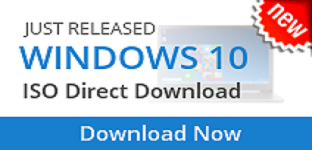


.jpg)

