Your Library for the latest IT Security News, Alerts, Threats and Tips and Android Games
Recent Articles
Home » Archives for October 2012
Thursday 18 October 2012
Thursday 18 October 2012
- 0 Comments
How do I add Adsense code inside blogger post, below the Title?
In blogger, by default, we can only display ads on top of our posts, under the posts and on the side bars. However, we often see some blogs with Adsense ads place inside the post body.
In the first place, why place an Ad below your post title?
Below the post title is the position with the highest CTR (click-through rate). In other words the ad placed there will have the highest number of clicks and hence earn the most money. That's most probably your reason for blogging. Enough of that. Let's get started.
Get the Ad code from your adsense account, preferable either a 300x250 Medium Rectangle or 336x250 Large Rectangle ad unit.
Parse the ad code in a parser to escape special characters in the code. The ad won’t appear if you use the original unescaped ad code.One of my favorite javascript/adsense parsers can be found at Blog crowds.
Copy the parsed code.
Now follow these steps:
Login your Blogger AccountClick on Design >> Edit HTML
Check the “Expand Widget Templates” box.
(Important!)Download your full Template in case you screw up somewhere.
Then find the following code(Ctrl+F)
<data:post.body/>
Paste your parsed adsense code on top of it.
And you'll have:
Your ad code
<data:post.body/>
That's it! It's that easy.
Oh no, one more thing, your ads will display below post titles on all pages(home page and individual post pages). If you wish for it to be applied just on post pages, add the following lines of code:
<b:if cond='data:blog.pageType == "item"'>
Place your ad code here
</b:if>
<data:post.body/>
Thanks For Reading
- 6 Warning Signs That Your Blog is Deflating
Again, another handy post that provides invaluable pointers that help bloggers recognize a downturn and do something about it before it’s too late!
Ashkan’s advice here is clear and straightforward, and the suggestions offered by readers in the comments make a great addition to this post. Why not make it a monthly checklist for your blog in 2013?
- Backing Up WordPress? Don’t Make These 9 Mistakes
We all need backups, but few of us know if we’re doing all we should to protect our online assets.
As Anders Vinther reveals, backups aren’t something that we should be leaving to our blog hosts, or our developers. This is a topic every blogger needs to be on top of, so if you’re not in that camp, check this post out now.
- 4 WordPress Alternatives: The What, Where, and Why
You’ll have noticed a prevalence of WordPress-related posts on this list. But not everyone is on, or wants to use, that platform. Here, Matt Setter steps us through four handy, functional alternatives, explaining who they’re for, and what they do.
If you’re starting a new blog, or looking to move an existing blog, in 2013, maybe you’ll also look for different functionality and flexibility than WordPress offers. If so, this post is for you!
Saturday 6 October 2012
Saturday 6 October 2012
- 0 Comments
There are several ways to post a video to your blog. To get started, follow the steps listed below.
Click the black and white clapboard icon on the Post Editor toolbar.
In the popup window, you'll see four options:
Upload:
You can browse for a upload a video from your computer. If this is your first video upload, you must agree to the Terms and Conditions.
From YouTube:
You can search YouTube and select a video to display on your blog.
My YouTube videos:If you have your own videos under you Google Account, you can easily access and upload them through this tab.
From your phone:
If you have Google+ and Android, you can download an application that will allow all the videos from your phone to upload instantly to your Google Account. You can then click From your phone and select a video from your phone to publish on your blog. All content instantly uploaded from your phone is private until you choose to share it.
Subscribe to:
Posts (Atom)


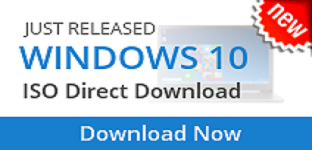


.jpg)

